How can we help you?
-
Getting Started
- What is HuddleIQ?
- Creating an Account
- Members, Guests, and Visitors - Differences
- Your Profile
- What is a Board?
- What is the DashBoard?
- What is a Project?
- What is a Member?
- Becoming a Member or a Guest
- Notifications
- Task List
- What is a Visitor?
- What is an Invitation?
- Board Roles and Permissions
- Project Roles, Permissions, and Settings
- Free Forever Plan
- Providing Feedback
- Getting Help
- What's New
-
Using the Dashboard
-
Using the Board
- Alignment Aid
- Attendee's List
- Board History
- Borderless Video
- Changing the Background
- Changing the Object Shape
- Collaborator's Cursors
- Exiting a Board
- Export Embed Code
- Full Screen
- Import and Export
- Keyboard and Mouse Shortcuts
- Linking Objects
- Object Defaults
- Pasting on the Board
- Saving a Board
- Selecting Multiple Objects
- Selection and Panning
- Selection versus Edit Mode
- Settings & Integrations
- The Toolbars
- Track and Aid
- Undo and Redo
- Using the Board Map
- Zooming
-
Board Tools
- Align and Arrange Objects
- Cards
- Chat
- Checklists
- Comments
- Comments List
- Container
- Creating Your Own Templates
- Custom Colors
- Documents and Presentation
- Embed iFrame or URL
- Eraser
- Export the Board
- Lists with Indents
- Library
- Lines and Arrows
- Objects
- Pen and Highlighter
- Polls
- Votes
- Presentation Mode
- Resources
- Shapes
- Images as Backgrounds
- Slides
- Sticky Notes
- Task Timer
- Templates
- Title
- Video and Screen Conferencing
-
Templates
-
Integrations
-
Administrators
-
Dashboard Video Tutorials
- Dashboard Basics: An Introductory Guide - Video
- Members, Guests and Visitors Differences - Video
- Managing Members & Guests - Video
- Exploring Projects, Boards & Dashboard - Video
- Private vs. Shared Projects A Comparison - Video
- Creating a Board A Simple Guide - Video
- Mastering 'My Boards' - Video
- Managing Board Operations Duplication, Moving, Renaming, Deletion - Video
- Board Information How to Get More - Video
- Profile Management Tips - Video
- Providing Feedback A How-To - Video
- Staying Updated Viewing New Features - Video
- Role of Administrators in HuddleIQ - Video
- Optimizing Your Organizational Profile - Video
- Subscription Management - Video
- Billing Management - Video
- Slack Integration: A Guide - Video
- Google Drive Integration: A Guide - Video
- Getting Help Resources & Tips - Video
- Recycle Bin A Comprehensive Guide - Video
-
Board Video Tutorials
Zooming
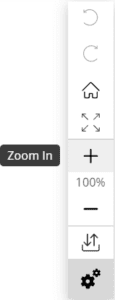
Zooming allows you to get the right-sized view you need and is accessible from the right-side toolbar.
Whether you use the dedicated zoom buttons, or our keyboard and mouse shortcuts, you’ll find zooming hassle-free.
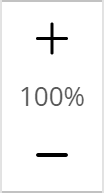
Press the + or – buttons to zoom in or out as you see fit.
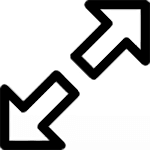
Have you ever needed to quickly zoom a shape, container, or anything so that it perfectly fits your screen? Now you can, by clicking this menu icon. Also works for grouped objects.
In addition to the zoom controls, consider using them in combination with the board map to help you better navigate the board.

Windows
Press 1 on the keyboard to zoom to 100%
Press 0 or Alt + 1 to zoom to fit the board contents.
Press Alt + 2 to zoom to selected items
Press Ctrl and + to zoom in on the board.
Press Ctrl and – to zoom out of the board.
Press Ctrl and Mouse Scroll to zoom in and out of the board. (if zoom on scroll is enabled)
Mac
Press 1 or Command + 0 on the keyboard to zoom to 100%
Press 0 or Option + 1 to zoom to fit the board contents.
Press Option + 2 to zoom to selected items
Press Command and + to zoom in on the board.
Press Command and – to zoom out of the board.
Press Command and Mouse Scroll to zoom in and out of the board. (if zoom on scroll is enabled)
Applies To: Board Hosts, Board Facilitators, Board Editors, Board Viewers
Plan Availability: Free*, Standard, Premium
