How can we help you?
-
Getting Started
- What is HuddleIQ?
- Creating an Account
- Members, Guests, and Visitors - Differences
- Your Profile
- What is a Board?
- What is the DashBoard?
- What is a Project?
- What is a Member?
- Becoming a Member or a Guest
- Notifications
- Task List
- What is a Visitor?
- What is an Invitation?
- Board Roles and Permissions
- Project Roles, Permissions, and Settings
- Free Forever Plan
- Providing Feedback
- Getting Help
- What's New
-
Using the Dashboard
-
Using the Board
- Alignment Aid
- Attendee's List
- Board History
- Borderless Video
- Changing the Background
- Changing the Object Shape
- Collaborator's Cursors
- Exiting a Board
- Export Embed Code
- Full Screen
- Import and Export
- Keyboard and Mouse Shortcuts
- Linking Objects
- Object Defaults
- Pasting on the Board
- Saving a Board
- Selecting Multiple Objects
- Selection and Panning
- Selection versus Edit Mode
- Settings & Integrations
- The Toolbars
- Track and Aid
- Undo and Redo
- Using the Board Map
- Zooming
-
Board Tools
- Align and Arrange Objects
- Cards
- Chat
- Checklists
- Comments
- Comments List
- Container
- Creating Your Own Templates
- Custom Colors
- Documents and Presentation
- Embed iFrame or URL
- Eraser
- Export the Board
- Lists with Indents
- Library
- Lines and Arrows
- Objects
- Pen and Highlighter
- Polls
- Votes
- Presentation Mode
- Resources
- Shapes
- Images as Backgrounds
- Slides
- Sticky Notes
- Task Timer
- Templates
- Title
- Video and Screen Conferencing
-
Templates
-
Integrations
-
Administrators
-
Dashboard Video Tutorials
- Dashboard Basics: An Introductory Guide - Video
- Members, Guests and Visitors Differences - Video
- Managing Members & Guests - Video
- Exploring Projects, Boards & Dashboard - Video
- Private vs. Shared Projects A Comparison - Video
- Creating a Board A Simple Guide - Video
- Mastering 'My Boards' - Video
- Managing Board Operations Duplication, Moving, Renaming, Deletion - Video
- Board Information How to Get More - Video
- Profile Management Tips - Video
- Providing Feedback A How-To - Video
- Staying Updated Viewing New Features - Video
- Role of Administrators in HuddleIQ - Video
- Optimizing Your Organizational Profile - Video
- Subscription Management - Video
- Billing Management - Video
- Slack Integration: A Guide - Video
- Google Drive Integration: A Guide - Video
- Getting Help Resources & Tips - Video
- Recycle Bin A Comprehensive Guide - Video
-
Board Video Tutorials
Comments
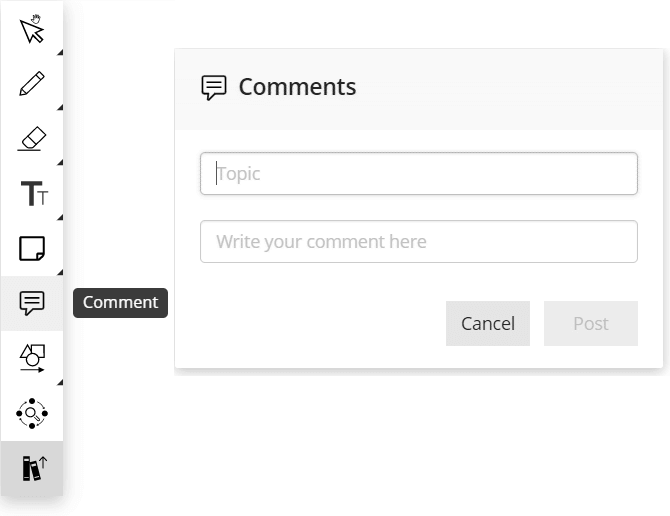
Initiate a discussion anywhere within the board using the comments tool.
Upon clicking the board, enter the topic for the whole comment thread, followed by your comment.
Other users may then open and read your comment and add their own comment to the thread.
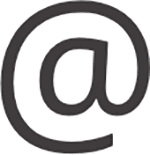
To mention and notify others of a comment, type “@” and select an entry from the menu.
@Project will mention everyone else who has access to the project.
@Board will mention everyone else who has access to the board, which includes those invited to the board.
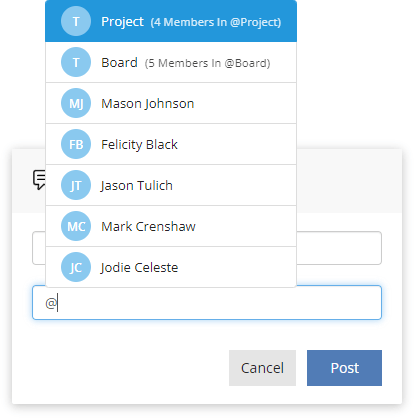
If a member is selected that is not part of the project, you may invite them as a board commentator.
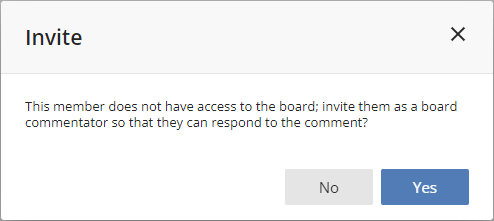
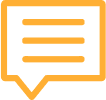
Comments are displayed on the board with this icon; simply click it to open it, read, or add to it.
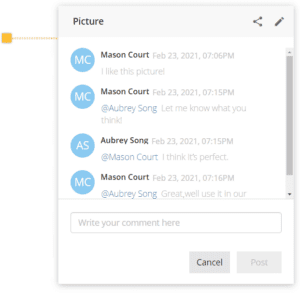

The number of unread comments will display in the comment icon on the board.
Additionally, an orange circle will appear on the comment list icon in the bottom right toolbar.
Get a URL Link that will take the user directly to the comment.
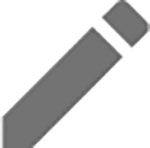
Edit the Comment Topic.
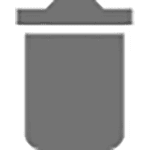
Delete the Comment.
Bring up the comments list from the bottom right toolbar and search for entries by topic, comment, or the name of the member who posted the comment, and easily navigate to where the comment was made.

Press C on the keyboard and click on the board to create a new comment.
Add Comment: Board Hosts, Board Facilitators, Board Editors, Board Commentators
Edit Comment: Owner
Delete Comment: Board Hosts, Board Facilitators, Owner
Plan Availability: Free*, Standard, Premium
