How can we help you?
-
Getting Started
- What is HuddleIQ?
- Creating an Account
- Members, Guests, and Visitors - Differences
- Your Profile
- What is a Board?
- What is the DashBoard?
- What is a Project?
- What is a Member?
- Becoming a Member or a Guest
- Notifications
- Task List
- What is a Visitor?
- What is an Invitation?
- Board Roles and Permissions
- Project Roles, Permissions, and Settings
- Free Forever Plan
- Providing Feedback
- Getting Help
- What's New
-
Using the Dashboard
-
Using the Board
- Alignment Aid
- Attendee's List
- Board History
- Borderless Video
- Changing the Background
- Changing the Object Shape
- Collaborator's Cursors
- Exiting a Board
- Export Embed Code
- Full Screen
- Import and Export
- Keyboard and Mouse Shortcuts
- Linking Objects
- Object Defaults
- Pasting on the Board
- Saving a Board
- Selecting Multiple Objects
- Selection and Panning
- Selection versus Edit Mode
- Settings & Integrations
- The Toolbars
- Track and Aid
- Undo and Redo
- Using the Board Map
- Zooming
-
Board Tools
- Align and Arrange Objects
- Cards
- Chat
- Checklists
- Comments
- Comments List
- Container
- Creating Your Own Templates
- Custom Colors
- Documents and Presentation
- Embed iFrame or URL
- Eraser
- Export the Board
- Lists with Indents
- Library
- Lines and Arrows
- Objects
- Pen and Highlighter
- Polls
- Votes
- Presentation Mode
- Resources
- Shapes
- Images as Backgrounds
- Slides
- Sticky Notes
- Task Timer
- Templates
- Title
- Video and Screen Conferencing
-
Templates
-
Integrations
-
Administrators
-
Dashboard Video Tutorials
- Dashboard Basics: An Introductory Guide - Video
- Members, Guests and Visitors Differences - Video
- Managing Members & Guests - Video
- Exploring Projects, Boards & Dashboard - Video
- Private vs. Shared Projects A Comparison - Video
- Creating a Board A Simple Guide - Video
- Mastering 'My Boards' - Video
- Managing Board Operations Duplication, Moving, Renaming, Deletion - Video
- Board Information How to Get More - Video
- Profile Management Tips - Video
- Providing Feedback A How-To - Video
- Staying Updated Viewing New Features - Video
- Role of Administrators in HuddleIQ - Video
- Optimizing Your Organizational Profile - Video
- Subscription Management - Video
- Billing Management - Video
- Slack Integration: A Guide - Video
- Google Drive Integration: A Guide - Video
- Getting Help Resources & Tips - Video
- Recycle Bin A Comprehensive Guide - Video
-
Board Video Tutorials
Create and Manage an Invite
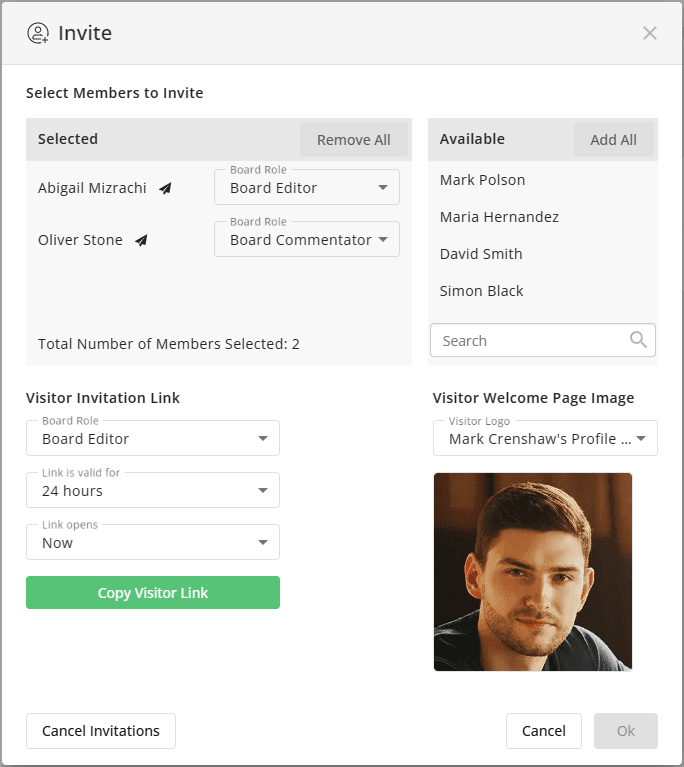
You may create an invite when you create a new board by clicking the invite button.
You may also create and manage invites in the following areas:
- For boards listed in the My Board view, select Invites from the menu if permitted.
- For boards in private projects, select Invites from the menu.
- For boards in shared projects, select Invites from the menu if permitted.
- For existing invites in the Invites Sent view, select Invites from the menu if permitted.
Visitor Welcome Page Image
For visitor invitations, you may only display an image on the welcome page, choices include:
- The Board Logo
- The Organization’s Logo
- The Host’s Profile Image
Inviting Members
Click any member from the “Choose Members” section to add them to the “Selected Members” section.
You may also search for members to add. Additionally, you may click the “Add All” button that adds all members currently displayed.
When you add a member, you must also select the Board Role they are to have when their invite is opened.
New invitations are not sent until the “Ok” button is pressed and the invite window is closed.
Disinviting Members
Click any member already in the “Selected Members” section to remove them from the invitation.
Disinvites are not sent until the “Ok” button is pressed and the invite window is closed.
Cancel Invitation
Click the “Cancel Invitations” button to cancel an invitation and confirm. Anyone who has received an invitation will be accordingly informed.
Inviting Visitors

- Select the visitor board role wanted from Board Editor, Board Commentator, or Board Viewer.
- Select the duration the visitor link is valid for.
- Select when the link is to become accessible.
Click “Copy Visitor Link” to copy the link into the clipboard.
Note: You are free to create multiple visitor links using different combinations that suit your preferences.
Note: To cancel visitor invites, click “Cancel Invitations” and confirm.
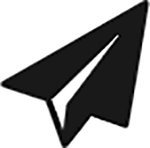
This icon signifies that an invitation has already been sent for this member.
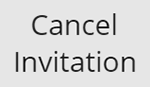
After an invitation is created, you may decide to cancel the invitation using this button.
Upon cancellation, members that have already been sent an invitation will receive a notification that their invitation has been removed, and visitor invite links will cease to work.
