How can we help you?
-
Getting Started
- What is HuddleIQ?
- Creating an Account
- Members, Guests, and Visitors - Differences
- Your Profile
- What is a Board?
- What is the DashBoard?
- What is a Project?
- What is a Member?
- Becoming a Member or a Guest
- Notifications
- Task List
- What is a Visitor?
- What is an Invitation?
- Board Roles and Permissions
- Project Roles, Permissions, and Settings
- Free Forever Plan
- Providing Feedback
- Getting Help
- What's New
-
Using the Dashboard
-
Using the Board
- Alignment Aid
- Attendee's List
- Board History
- Borderless Video
- Changing the Background
- Changing the Object Shape
- Collaborator's Cursors
- Exiting a Board
- Export Embed Code
- Full Screen
- Import and Export
- Keyboard and Mouse Shortcuts
- Linking Objects
- Object Defaults
- Pasting on the Board
- Saving a Board
- Selecting Multiple Objects
- Selection and Panning
- Selection versus Edit Mode
- Settings & Integrations
- The Toolbars
- Track and Aid
- Undo and Redo
- Using the Board Map
- Zooming
-
Board Tools
- Align and Arrange Objects
- Cards
- Chat
- Checklists
- Comments
- Comments List
- Container
- Creating Your Own Templates
- Custom Colors
- Documents and Presentation
- Embed iFrame or URL
- Eraser
- Export the Board
- Lists with Indents
- Library
- Lines and Arrows
- Objects
- Pen and Highlighter
- Polls
- Votes
- Presentation Mode
- Resources
- Shapes
- Images as Backgrounds
- Slides
- Sticky Notes
- Task Timer
- Templates
- Title
- Video and Screen Conferencing
-
Templates
-
Integrations
-
Administrators
-
Dashboard Video Tutorials
- Dashboard Basics: An Introductory Guide - Video
- Members, Guests and Visitors Differences - Video
- Managing Members & Guests - Video
- Exploring Projects, Boards & Dashboard - Video
- Private vs. Shared Projects A Comparison - Video
- Creating a Board A Simple Guide - Video
- Mastering 'My Boards' - Video
- Managing Board Operations Duplication, Moving, Renaming, Deletion - Video
- Board Information How to Get More - Video
- Profile Management Tips - Video
- Providing Feedback A How-To - Video
- Staying Updated Viewing New Features - Video
- Role of Administrators in HuddleIQ - Video
- Optimizing Your Organizational Profile - Video
- Subscription Management - Video
- Billing Management - Video
- Slack Integration: A Guide - Video
- Google Drive Integration: A Guide - Video
- Getting Help Resources & Tips - Video
- Recycle Bin A Comprehensive Guide - Video
-
Board Video Tutorials
Attendee’s List
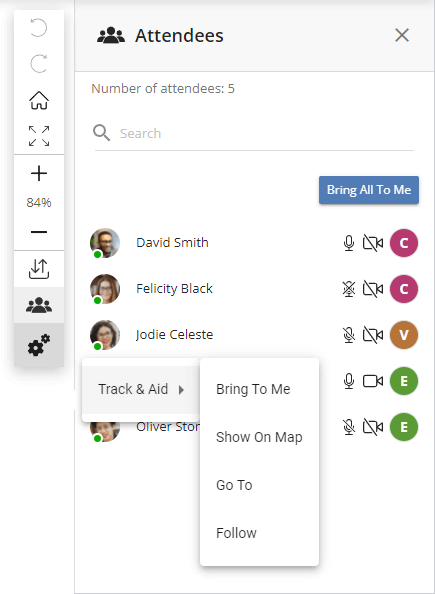
See who’s on the board in one convenient list, along with seeing their board role, webcam, and microphone status, along with various management functions.
Simply click the attendee’s list icon found on the right-side toolbar.
Bring all to me, for those permitted, such as board hosts and facilitators, brings everyone on the board to their current location. Perfect for getting everyone in the exact spot you want.
Bring to Me
Bring to me allows, for those permitted, such as board hosts and facilitators, to bring the participant to their current location. Helpful for participants that are a little lost, or when you need to bring them to the attention of what you are presenting.
Show On Map
Show on map is a great feature that allows you to see in real-time where selected participants are on the board via the map.
A colored dot will appear on the right-hand side of the participant’s profile icon in the topbar, representing the color they will appear on the map, so you can get an instant view of where your colleagues are on the board.
Go To
Go to is a quick method for going to a participant’s exact position and viewing what they see.
Follow
Follow allows you to see in real-time what another participant is doing on the board.
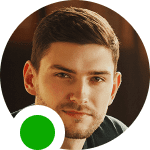
The profile image of the participant in question, along with their online status.
- If green, then they are currently on the board.
- If grey, they have been offline for a short period.
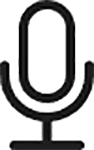
The microphone status of the participant.
- If greyed out, then they are currently not in a conference on a presentation.
- If there is a back-slash through the icon, the participant has muted themselves.
- If there is a forward-slash through the icon, the participant has been muted by a board host or facilitator.
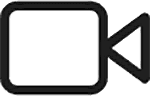
The webcam status of the participant.
- If greyed out, then they are currently not in a conference on a presentation.
- If there is a back-slash through the icon, the participant has video muted themselves.
- If there is a forward-slash through the icon, the participant has been video muted by a board host or facilitator.
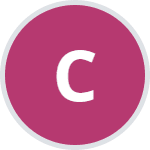
Signifies the roles of the participant or whether they are a visitor. Hovering over the icon displays their role and whether they are a visitor.
- “H” is a Board Host
- “F” is a Board Facilitator
- “C” is a Board Commentator
- “V” is a Board Viewer
- “G” is a Visitor
