How can we help you?
-
Getting Started
- What is HuddleIQ?
- Creating an Account
- Members, Guests, and Visitors - Differences
- Your Profile
- What is a Board?
- What is the DashBoard?
- What is a Project?
- What is a Member?
- Becoming a Member or a Guest
- Notifications
- Task List
- What is a Visitor?
- What is an Invitation?
- Board Roles and Permissions
- Project Roles, Permissions, and Settings
- Free Forever Plan
- Providing Feedback
- Getting Help
- What's New
-
Using the Dashboard
-
Using the Board
- Alignment Aid
- Attendee's List
- Board History
- Borderless Video
- Changing the Background
- Changing the Object Shape
- Collaborator's Cursors
- Exiting a Board
- Export Embed Code
- Full Screen
- Import and Export
- Keyboard and Mouse Shortcuts
- Linking Objects
- Object Defaults
- Pasting on the Board
- Saving a Board
- Selecting Multiple Objects
- Selection and Panning
- Selection versus Edit Mode
- Settings & Integrations
- The Toolbars
- Track and Aid
- Undo and Redo
- Using the Board Map
- Zooming
-
Board Tools
- Align and Arrange Objects
- Cards
- Chat
- Checklists
- Comments
- Comments List
- Container
- Creating Your Own Templates
- Custom Colors
- Documents and Presentation
- Embed iFrame or URL
- Eraser
- Export the Board
- Lists with Indents
- Library
- Lines and Arrows
- Objects
- Pen and Highlighter
- Polls
- Votes
- Presentation Mode
- Resources
- Shapes
- Images as Backgrounds
- Slides
- Sticky Notes
- Task Timer
- Templates
- Title
- Video and Screen Conferencing
-
Templates
-
Integrations
-
Administrators
-
Dashboard Video Tutorials
- Dashboard Basics: An Introductory Guide - Video
- Members, Guests and Visitors Differences - Video
- Managing Members & Guests - Video
- Exploring Projects, Boards & Dashboard - Video
- Private vs. Shared Projects A Comparison - Video
- Creating a Board A Simple Guide - Video
- Mastering 'My Boards' - Video
- Managing Board Operations Duplication, Moving, Renaming, Deletion - Video
- Board Information How to Get More - Video
- Profile Management Tips - Video
- Providing Feedback A How-To - Video
- Staying Updated Viewing New Features - Video
- Role of Administrators in HuddleIQ - Video
- Optimizing Your Organizational Profile - Video
- Subscription Management - Video
- Billing Management - Video
- Slack Integration: A Guide - Video
- Google Drive Integration: A Guide - Video
- Getting Help Resources & Tips - Video
- Recycle Bin A Comprehensive Guide - Video
-
Board Video Tutorials
Export the Board
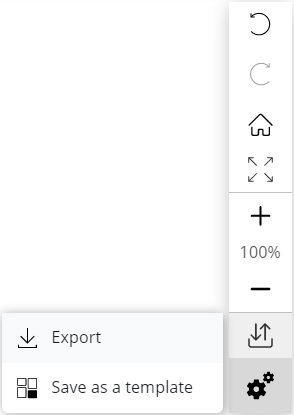
Export converts what you can currently see on your board into PDF format and does not include toolbars or prompts, providing a clean and accurate representation of your board.
Choose your browser for instruction on exporting your board:
Selecting export on the Google Chrome browser will display the following interface with “Save as PDF” printer selected by default.
Note: If “Save as PDF” is not selected, select it from the list.
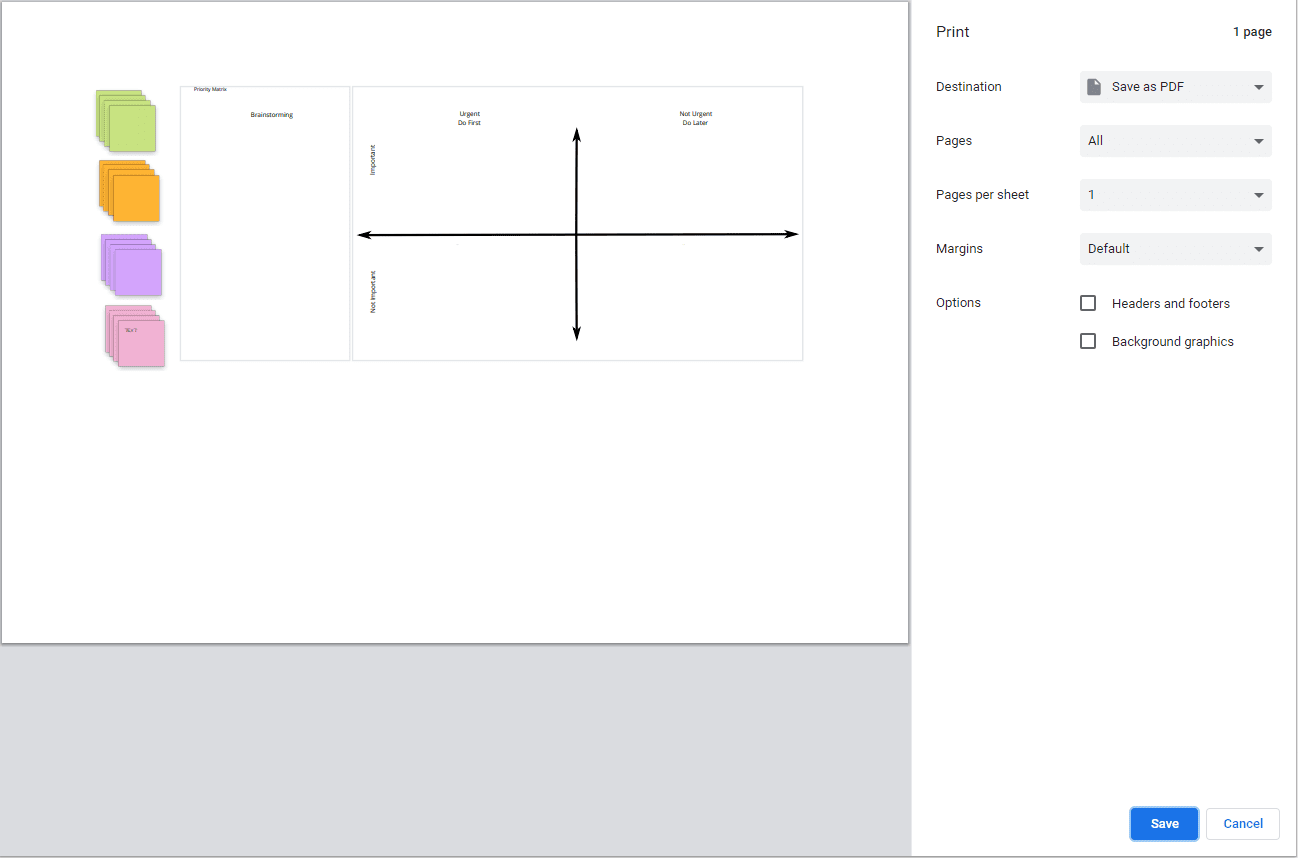
Clicking the Save button will prompt you for the location to save the PDF document, but before you do that, you might want to note or alter the following options:
- Destination: Ensure this is set to “Save as PDF”.
- Pages: Leave this as All as the number of pages will always be 1.
- Pages per sheet: Typically, this should be left as 1, but altering it to a higher number will reduce the space used on the exported PDF.
- Margins: You may optionally adjust the amount of margin used on the exported PDF.
- Headers and footers: Enabling this will display the date and board name at the top of the exported PDF.
- Background graphics: This setting will have no effect.
Selecting export on the Microsoft Edge browser will display the following interface with “Save as PDF” printer selected by default.
Note: If “Save as PDF” is not selected, select it from the list.
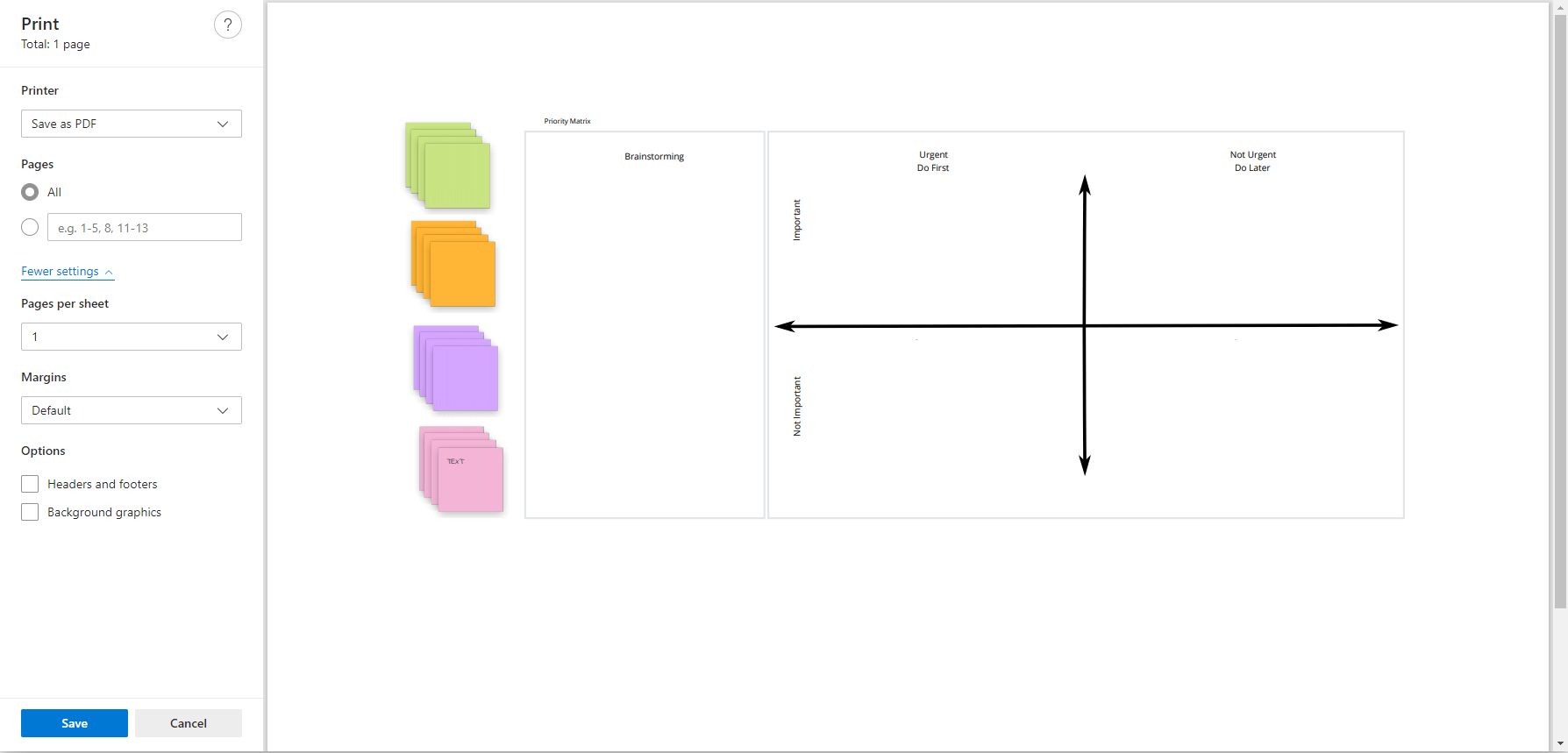
Clicking the Save button will prompt you for the location to save the PDF document, but before you do that, you might want to note or alter the following options:
- Printer: Ensure this is set to “Save as PDF”.
- Pages: Leave this as All as the number of pages will always be 1.
- More Settings: Ensure this is clicked to display the below remaining settings.
- Pages per sheet: Typically, this should be left as 1, but altering it to a higher number will reduce the space used on the exported PDF.
- Margins: You may optionally adjust the amount of margin used on the exported PDF.
- Headers and footers: Enabling this will display the date and board name at the top of the exported PDF.
- Background graphics: This setting will have no effect.
Applies To: Board Hosts, Board Facilitators, Board Editors
Plan Availability: Free*, Standard, Premium
