How can we help you?
-
Getting Started
- What is HuddleIQ?
- Creating an Account
- Members, Guests, and Visitors - Differences
- Your Profile
- What is a Board?
- What is the DashBoard?
- What is a Project?
- What is a Member?
- Becoming a Member or a Guest
- Notifications
- Task List
- What is a Visitor?
- What is an Invitation?
- Board Roles and Permissions
- Project Roles, Permissions, and Settings
- Free Forever Plan
- Providing Feedback
- Getting Help
- What's New
-
Using the Dashboard
-
Using the Board
- Alignment Aid
- Attendee's List
- Board History
- Borderless Video
- Changing the Background
- Changing the Object Shape
- Collaborator's Cursors
- Exiting a Board
- Export Embed Code
- Full Screen
- Import and Export
- Keyboard and Mouse Shortcuts
- Linking Objects
- Object Defaults
- Pasting on the Board
- Saving a Board
- Selecting Multiple Objects
- Selection and Panning
- Selection versus Edit Mode
- Settings & Integrations
- The Toolbars
- Track and Aid
- Undo and Redo
- Using the Board Map
- Zooming
-
Board Tools
- Align and Arrange Objects
- Cards
- Chat
- Checklists
- Comments
- Comments List
- Container
- Creating Your Own Templates
- Custom Colors
- Documents and Presentation
- Embed iFrame or URL
- Eraser
- Export the Board
- Lists with Indents
- Library
- Lines and Arrows
- Objects
- Pen and Highlighter
- Polls
- Votes
- Presentation Mode
- Resources
- Shapes
- Images as Backgrounds
- Slides
- Sticky Notes
- Task Timer
- Templates
- Title
- Video and Screen Conferencing
-
Templates
-
Integrations
-
Administrators
-
Dashboard Video Tutorials
- Dashboard Basics: An Introductory Guide - Video
- Members, Guests and Visitors Differences - Video
- Managing Members & Guests - Video
- Exploring Projects, Boards & Dashboard - Video
- Private vs. Shared Projects A Comparison - Video
- Creating a Board A Simple Guide - Video
- Mastering 'My Boards' - Video
- Managing Board Operations Duplication, Moving, Renaming, Deletion - Video
- Board Information How to Get More - Video
- Profile Management Tips - Video
- Providing Feedback A How-To - Video
- Staying Updated Viewing New Features - Video
- Role of Administrators in HuddleIQ - Video
- Optimizing Your Organizational Profile - Video
- Subscription Management - Video
- Billing Management - Video
- Slack Integration: A Guide - Video
- Google Drive Integration: A Guide - Video
- Getting Help Resources & Tips - Video
- Recycle Bin A Comprehensive Guide - Video
-
Board Video Tutorials
Title
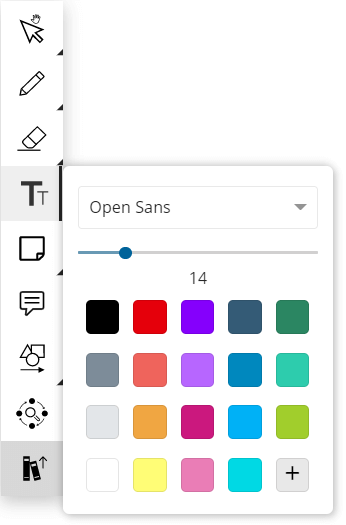
The Title object allows you to add typed text to the board quickly in a borderless manner, making it appear like a title. Add as a title or as general commentary.
Select the title object icon and click an area of the board to create and begin entering text.
The title object does not wrap text (unless you do a shift return), meaning that the object will grow automatically to fit what you are typing. Press enter if you would like your writing to display on a new line.
Select from a range of fonts to suit your style.
Use the slider to select the desired font size quickly.
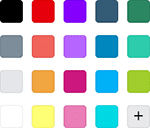
Select from 19 preset colors or add your own custom colors.
Title Object
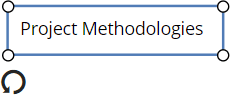
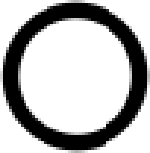
Select this icon on the title object outline to resize it in a proportional manner.

Click and drag the rotate icon to rotate the title object. The rotation will briefly resist every 90 degrees to aid in precise rotation.
Title Toolbar

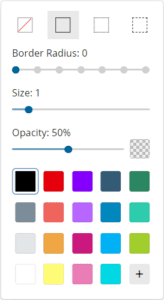
Border Style provides options to:
- Select the type of border, be that none, solid, dotted, or dashed.
- Select the corner border radius. Only available for rectangles.
- Select the thickness of the border.
- Select the opacity and color of the border.
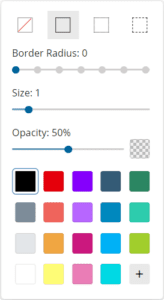
Select the opacity and color of the object background or the background of the selected text.
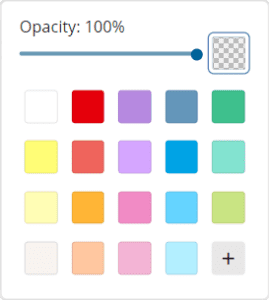
Select the color of the text.
Invokes the text properties, links, and emojis toolbar.
Insert complex mathematical equations using MathType.
Insert complex chemical equations using ChemType.
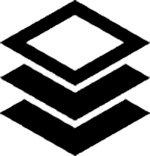
Send the object/s to the back or front of the viewing order. Only displayed when objects are overlapping each other.
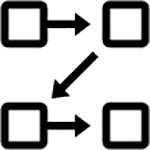
Create a slide from the selected objects and optionally assign it to a slide presentation.
Duplicates the selected objects.
Delete the selected objects.
Lock or unlock selected objects to avoid unwanted modifications.
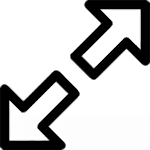
Zoom your selected objects so that they perfectly fit your screen.
Text Toolbar

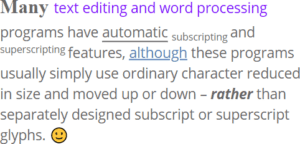
Don’t be limited to one font style. Combine different font sizes, font types, bold, italic, underline, superscript, subscript, and emojis in the same title object.
Note: By selecting the title object before going into edit mode, you may change its properties for all text in the object.
Change the font size by selecting one from a preset list, or use the -+ paddles to adjust and fine-tune the wanted font size.
Bolds the selected text.
Italicizes the selected text.
Underlines the selected text.
Changes the selected text to superscript.
Changes the selected text to subscript.
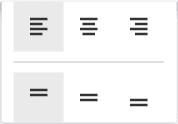
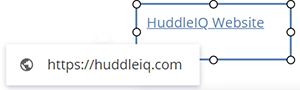
Hyperlink selected text, that on click, provides an option to open the URL in a new window.

Spruce things up with our range of quick access emojis.
Changes the selected text to the font of your choosing.

Press T on the keyboard and click on the board to create a new title object.
Applies To: Board Hosts, Board Facilitators, Board Editors
Plan Availability: Free*, Standard, Premium
