How can we help you?
-
Getting Started
- What is HuddleIQ?
- Creating an Account
- Members, Guests, and Visitors - Differences
- Your Profile
- What is a Board?
- What is the DashBoard?
- What is a Project?
- What is a Member?
- Becoming a Member or a Guest
- Notifications
- Task List
- What is a Visitor?
- What is an Invitation?
- Board Roles and Permissions
- Project Roles, Permissions, and Settings
- Free Forever Plan
- Providing Feedback
- Getting Help
- What's New
-
Using the Dashboard
-
Using the Board
- Alignment Aid
- Attendee's List
- Board History
- Borderless Video
- Changing the Background
- Changing the Object Shape
- Collaborator's Cursors
- Exiting a Board
- Export Embed Code
- Full Screen
- Import and Export
- Keyboard and Mouse Shortcuts
- Linking Objects
- Object Defaults
- Pasting on the Board
- Saving a Board
- Selecting Multiple Objects
- Selection and Panning
- Selection versus Edit Mode
- Settings & Integrations
- The Toolbars
- Track and Aid
- Undo and Redo
- Using the Board Map
- Zooming
-
Board Tools
- Align and Arrange Objects
- Cards
- Chat
- Checklists
- Comments
- Comments List
- Container
- Creating Your Own Templates
- Custom Colors
- Documents and Presentation
- Embed iFrame or URL
- Eraser
- Export the Board
- Lists with Indents
- Library
- Lines and Arrows
- Objects
- Pen and Highlighter
- Polls
- Votes
- Presentation Mode
- Resources
- Shapes
- Images as Backgrounds
- Slides
- Sticky Notes
- Task Timer
- Templates
- Title
- Video and Screen Conferencing
-
Templates
-
Integrations
-
Administrators
-
Dashboard Video Tutorials
- Dashboard Basics: An Introductory Guide - Video
- Members, Guests and Visitors Differences - Video
- Managing Members & Guests - Video
- Exploring Projects, Boards & Dashboard - Video
- Private vs. Shared Projects A Comparison - Video
- Creating a Board A Simple Guide - Video
- Mastering 'My Boards' - Video
- Managing Board Operations Duplication, Moving, Renaming, Deletion - Video
- Board Information How to Get More - Video
- Profile Management Tips - Video
- Providing Feedback A How-To - Video
- Staying Updated Viewing New Features - Video
- Role of Administrators in HuddleIQ - Video
- Optimizing Your Organizational Profile - Video
- Subscription Management - Video
- Billing Management - Video
- Slack Integration: A Guide - Video
- Google Drive Integration: A Guide - Video
- Getting Help Resources & Tips - Video
- Recycle Bin A Comprehensive Guide - Video
-
Board Video Tutorials
Task Timer
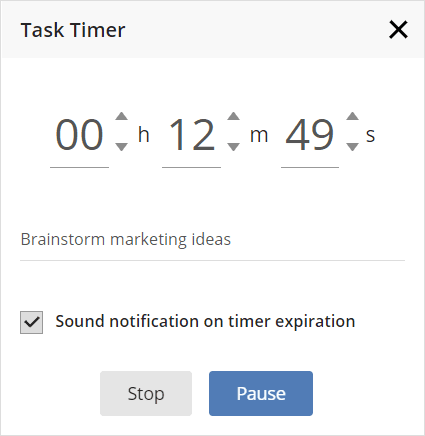
The task timer allows you to keep track of time and have everyone focussed on the work at hand.

Clicking this icon found on the bottom-right toolbar allows you to create a new task timer.
Tip: If you can not see this icon, then the toolbar has been collapsed, click the below icon to expand it.
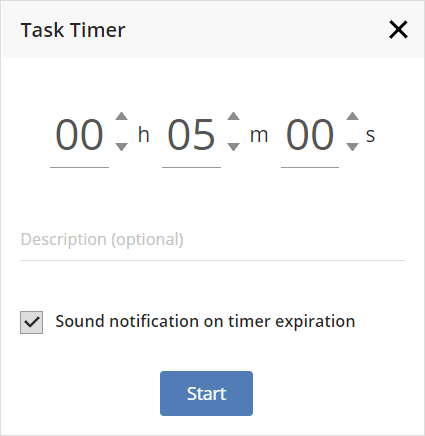
Set the following details:
- Enter the task timer duration in hours, minutes, and seconds.
- Optionally enter a description for the timer, which is displayed when a user hovers over the timer countdown on the board.
- Select whether you’d like a notification sound to play to all attendees when the task timer expires.
Click start to get the task timer going.
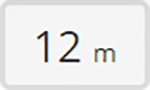
When a task timer is running, you’ll see a live countdown of the time remaining towards the top right of your screen.
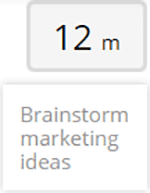
Hovering over or clicking the live countdown will display any provided description.
When a task timer is running, you’ll see an orange dot with the task timer icon located on the bottom-right toolbar.
If you have Manage Any Task Timer permissions, the following is presented:
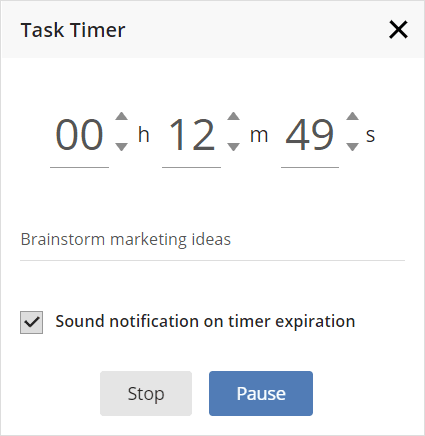
- Alter the description for the task timer.
- Change whether a sound notification is played on timer expiration.
- Pause, Resume, or Stop the task timer.
- Note: First, to adjust the time left, pause the timer and use the up and down paddles for the hours, minutes, and seconds. Once adjusted, resume the timer.
If you do not have permission to manage task timers, clicking this icon displays a read-only task timer countdown and any provided description.
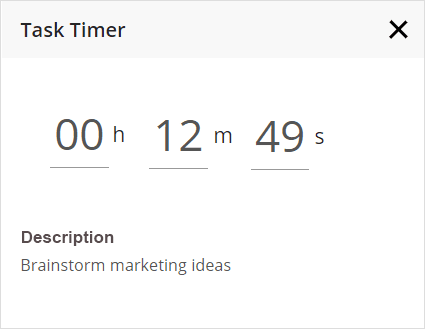
Create Task Timer: Board Hosts, Board Facilitators, Board Editors
Manage Task Timers: Board Hosts, Board Facilitators, Owner
Plan Availability: Free*, Standard, Premium
