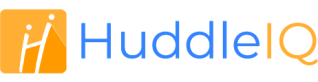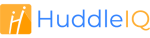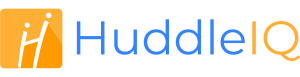How can we help you?
-
Getting Started
- What is HuddleIQ?
- Creating an Account
- Members, Guests, and Visitors - Differences
- Your Profile
- What is a Board?
- What is the DashBoard?
- What is a Project?
- What is a Member?
- Becoming a Member or a Guest
- Notifications
- Task List
- What is a Visitor?
- What is an Invitation?
- Board Roles and Permissions
- Project Roles, Permissions, and Settings
- Free Forever Plan
- Providing Feedback
- Getting Help
- What's New
-
Using the Dashboard
-
Using the Board
- Alignment Aid
- Attendee's List
- Board History
- Borderless Video
- Changing the Background
- Changing the Object Shape
- Collaborator's Cursors
- Exiting a Board
- Export Embed Code
- Full Screen
- Import and Export
- Keyboard and Mouse Shortcuts
- Linking Objects
- Object Defaults
- Pasting on the Board
- Saving a Board
- Selecting Multiple Objects
- Selection and Panning
- Selection versus Edit Mode
- Settings & Integrations
- The Toolbars
- Track and Aid
- Undo and Redo
- Using the Board Map
- Zooming
-
Board Tools
- Align and Arrange Objects
- Cards
- Chat
- Checklists
- Comments
- Comments List
- Container
- Creating Your Own Templates
- Custom Colors
- Documents and Presentation
- Embed iFrame or URL
- Eraser
- Export the Board
- Images as Backgrounds
- Lists with Indents
- Library
- Lines and Arrows
- Objects
- Pen and Highlighter
- Polls
- Presentation Mode
- Resources
- Shapes
- Slides
- Sticky Notes
- Task Timer
- Templates
- Title
- Video and Screen Conferencing
- Votes
-
Templates
-
Integrations
-
Administrators
-
Dashboard Video Tutorials
- Dashboard Basics: An Introductory Guide - Video
- Members, Guests and Visitors Differences - Video
- Managing Members & Guests - Video
- Exploring Projects, Boards & Dashboard - Video
- Private vs. Shared Projects A Comparison - Video
- Creating a Board A Simple Guide - Video
- Mastering 'My Boards' - Video
- Managing Board Operations Duplication, Moving, Renaming, Deletion - Video
- Board Information How to Get More - Video
- Profile Management Tips - Video
- Providing Feedback A How-To - Video
- Staying Updated Viewing New Features - Video
- Role of Administrators in HuddleIQ - Video
- Optimizing Your Organizational Profile - Video
- Subscription Management - Video
- Billing Management - Video
- Google Drive Integration: A Guide - Video
- Getting Help Resources & Tips - Video
- Recycle Bin A Comprehensive Guide - Video
-
Board Video Tutorials
Edit a Member or Guest
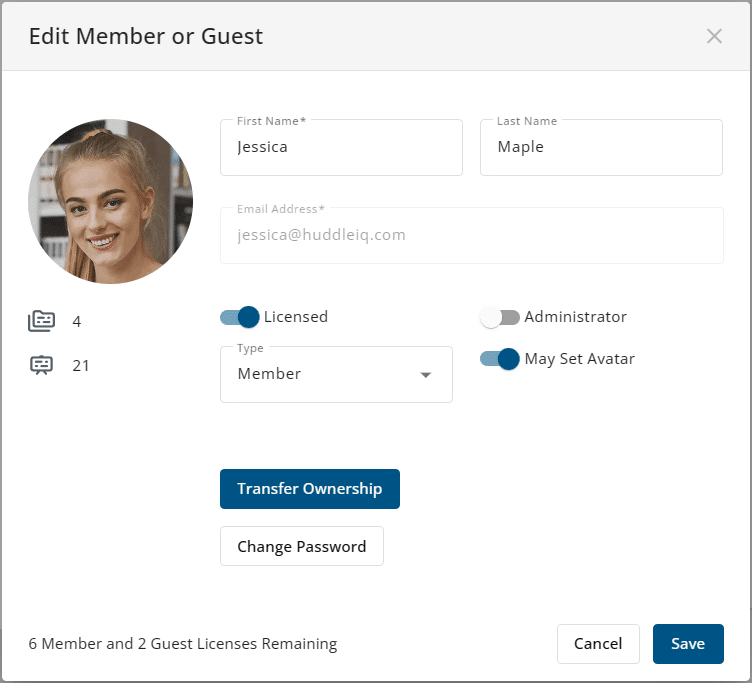
Accessible from the Dashboard -> Administration -> Members & Guests
As an administrator, you may edit the details of any member or guest in your organization, including the following:
- First Name
- Last Name
- Email Address
- Whether they are a Member or a Guest
If a member or guest has not been previously licensed, they will receive an email to activate their account at the nominated email address.
Note the following additional information and properties that may be altered:
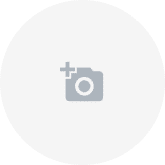
Upload and override the profile image of the member or guest.

Displays how many projects and boards are owned by the member or guest.
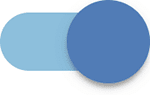
Licensed: Determines whether the member or guest is licensed, hence may log in and use HuddleIQ. The number of licenses remaining is displayed in the bottom-left of the window.
Note: If delicensed, all invitations created by the member are cancelled. Note that Guests may not create invitations.
Administrator: Determines whether the member is an administrator. Note that only Members maybe administrators.
May Set Avatar: Determines whether the member or guest may alter their profile image.
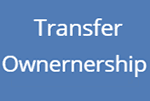
This option will only appear if the member or guest is an owner of any assets.
Assets such as private boards, templates, and uploaded files are initially owned by the member or guest who created them. Ownership provides certain permissions.
This option allows you to transfer ownership of this member’s assets to another member only.
Note: Reassigned private projects will appear using the name of the project and prepended with the member or guest’s name it was reassigned from to aid its identification.

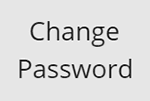
Change the password for the given member or guest.

When a member or guest is added and licensed for the first time, they will receive an email titled “Welcome to HuddleIQ”, which asks them to activate their membership to complete the process of becoming a member or guest of the organization’s HuddleIQ account.
If the member or guest has not yet activated their membership or has lost their welcome email, click this button to resend a new activation email.
Applies To: Administrators
Plan Availability: Free*, Standard, Premium