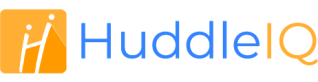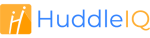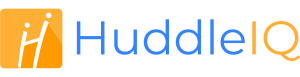How can we help you?
-
Getting Started
- What is HuddleIQ?
- Creating an Account
- Members, Guests, and Visitors - Differences
- Your Profile
- What is a Board?
- What is the DashBoard?
- What is a Project?
- What is a Member?
- Becoming a Member or a Guest
- Notifications
- Task List
- What is a Visitor?
- What is an Invitation?
- Board Roles and Permissions
- Project Roles, Permissions, and Settings
- Free Forever Plan
- Providing Feedback
- Getting Help
- What's New
-
Using the Dashboard
-
Using the Board
- Alignment Aid
- Attendee's List
- Board History
- Borderless Video
- Changing the Background
- Changing the Object Shape
- Collaborator's Cursors
- Exiting a Board
- Export Embed Code
- Full Screen
- Import and Export
- Keyboard and Mouse Shortcuts
- Linking Objects
- Object Defaults
- Pasting on the Board
- Saving a Board
- Selecting Multiple Objects
- Selection and Panning
- Selection versus Edit Mode
- Settings & Integrations
- The Toolbars
- Track and Aid
- Undo and Redo
- Using the Board Map
- Zooming
-
Board Tools
- Align and Arrange Objects
- Cards
- Chat
- Checklists
- Comments
- Comments List
- Container
- Creating Your Own Templates
- Custom Colors
- Documents and Presentation
- Embed iFrame or URL
- Eraser
- Export the Board
- Images as Backgrounds
- Lists with Indents
- Library
- Lines and Arrows
- Objects
- Pen and Highlighter
- Polls
- Presentation Mode
- Resources
- Shapes
- Slides
- Sticky Notes
- Task Timer
- Templates
- Title
- Video and Screen Conferencing
- Votes
-
Templates
-
Integrations
-
Administrators
-
Dashboard Video Tutorials
- Dashboard Basics: An Introductory Guide - Video
- Members, Guests and Visitors Differences - Video
- Managing Members & Guests - Video
- Exploring Projects, Boards & Dashboard - Video
- Private vs. Shared Projects A Comparison - Video
- Creating a Board A Simple Guide - Video
- Mastering 'My Boards' - Video
- Managing Board Operations Duplication, Moving, Renaming, Deletion - Video
- Board Information How to Get More - Video
- Profile Management Tips - Video
- Providing Feedback A How-To - Video
- Staying Updated Viewing New Features - Video
- Role of Administrators in HuddleIQ - Video
- Optimizing Your Organizational Profile - Video
- Subscription Management - Video
- Billing Management - Video
- Google Drive Integration: A Guide - Video
- Getting Help Resources & Tips - Video
- Recycle Bin A Comprehensive Guide - Video
-
Board Video Tutorials
Align and Arrange Objects
Object alignment and arrangement enable the swift positioning of selected objects in practical manners. You can align chosen objects both vertically and horizontally, and arrange them into columns and rows or stack them together.
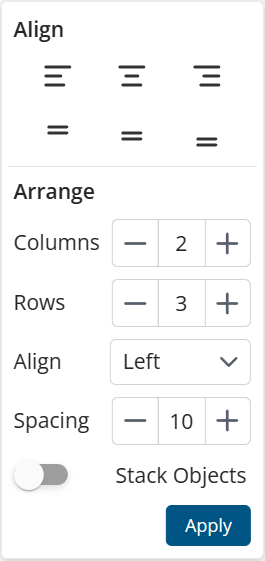
Align
After selecting multiple objects, click the “Align and Arrange” icon in the toolbar. Under the “Align” menu, you can choose to align them horizontally (left, middle, or right) or vertically (top, middle, or bottom).
You may also align all objects in the same manner in a container cell. First, select the container, then choose the desired cell and click the “Align and Arrange” icon and make your selection. All objects in the cell will align as per your instructions.
Arrange
Once you’ve selected multiple objects, click the “Align and Arrange” icon in the toolbar. Under the “Arrange” section, you can:
- Choose the number of rows or columns to arrange the objects.
- Align objects within their columns, which is available when objects have varying widths. You can set them to align left, center, or right within the column.
- Set the spacing between arranged objects.
- Alternatively, select “Stack” to stack the objects with a set spacing value.
You may also arrange all objects in the same manner in a container cell. First, select the container, then choose the desired cell and click the “Align and Arrange” icon and make your selection. All objects in the cell will arrange as per your instructions.
Applies To: Board Hosts, Board Facilitators, Board Editors
Plan Availability: Free*, Standard, Premium