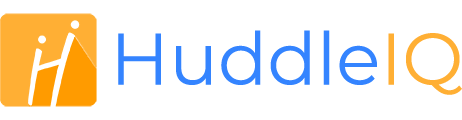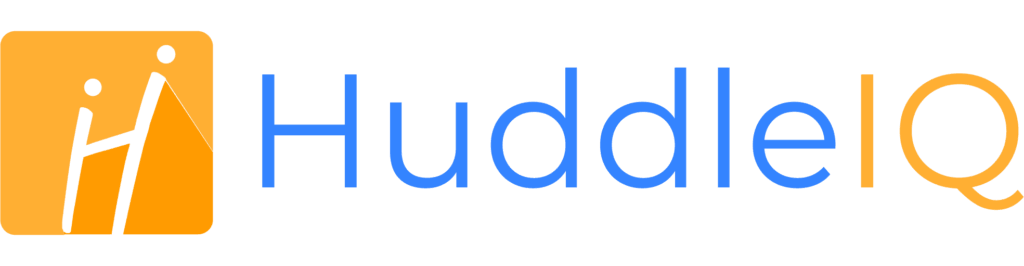How can we help you?
-
Getting Started
- What is HuddleIQ?
- Creating an Account
- Members, Guests, and Visitors - Differences
- Your Profile
- What is a Board?
- What is the DashBoard?
- What is a Project?
- What is a Member?
- Becoming a Member or a Guest
- Notifications
- Task List
- What is a Visitor?
- What is an Invitation?
- Board Roles and Permissions
- Project Roles, Permissions, and Settings
- Free Forever Plan
- Providing Feedback
- Getting Help
- What's New
-
Using the Dashboard
-
Using the Board
- Alignment Aid
- Attendee's List
- Board History
- Borderless Video
- Changing the Background
- Changing the Object Shape
- Collaborator's Cursors
- Exiting a Board
- Export Embed Code
- Full Screen
- Import and Export
- Keyboard and Mouse Shortcuts
- Linking Objects
- Object Defaults
- Pasting on the Board
- Saving a Board
- Selecting Multiple Objects
- Selection and Panning
- Selection versus Edit Mode
- Settings & Integrations
- The Toolbars
- Track and Aid
- Undo and Redo
- Using the Board Map
- Zooming
-
Board Tools
- Align and Arrange Objects
- Cards
- Chat
- Checklists
- Comments
- Comments List
- Container
- Creating Your Own Templates
- Custom Colors
- Documents and Presentation
- Embed iFrame or URL
- Eraser
- Export the Board
- Images as Backgrounds
- Lists with Indents
- Library
- Lines and Arrows
- Objects
- Pen and Highlighter
- Polls
- Presentation Mode
- Resources
- Shapes
- Slides
- Sticky Notes
- Task Timer
- Templates
- Title
- Video and Screen Conferencing
- Votes
-
Templates
-
Integrations
-
Administrators
-
Dashboard Video Tutorials
- Dashboard Basics: An Introductory Guide - Video
- Members, Guests and Visitors Differences - Video
- Managing Members & Guests - Video
- Exploring Projects, Boards & Dashboard - Video
- Private vs. Shared Projects A Comparison - Video
- Creating a Board A Simple Guide - Video
- Mastering 'My Boards' - Video
- Managing Board Operations Duplication, Moving, Renaming, Deletion - Video
- Board Information How to Get More - Video
- Profile Management Tips - Video
- Providing Feedback A How-To - Video
- Staying Updated Viewing New Features - Video
- Role of Administrators in HuddleIQ - Video
- Optimizing Your Organizational Profile - Video
- Subscription Management - Video
- Billing Management - Video
- Google Drive Integration: A Guide - Video
- Getting Help Resources & Tips - Video
- Recycle Bin A Comprehensive Guide - Video
-
Board Video Tutorials
Votes
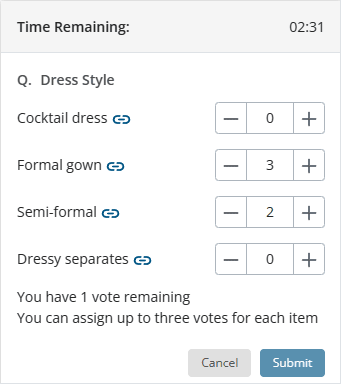
Gather insights using the voting system, which allows you to create a vote by selecting items on a board.
You can set the maximum number of votes allowed overall and the maximum number of votes allowed per item. You can quickly and easily see what’s on everyone’s mind with real-time results.

Click this icon located on the bottom-right toolbar to create a new vote or to view the results of previously completed votes.
Tip: If you can not see this icon, then the toolbar has been collapsed; click the below icon to expand it.

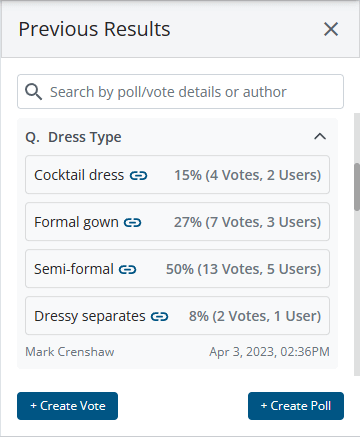
A list of previously completed or running votes and polls is displayed.
Use the search filter to narrow your results.
To create a new vote, click the above button.

Name
Enter the name of the vote.
Maximum votes per item
Specify the maximum votes that can be allocated per item.
Total number of votes
Specify the maximum total number of votes for all items.
Time open in minutes
Enter the number of minutes the vote will be open for. You can always extend or reduce the remaining vote time when it is running.
Allow me to vote
Specify whether you, as the vote initiator, may submit a vote result.
Please select at least one board item for voting
To start the vote, you first need to click on at least one item on the board to add to the vote.
Once items are added, you can rename or reorder them.
Start Vote
Once you are happy with the vote details, start the vote and let the results come in!
Vote Management and Results
Vote Initiator
Once the vote is running, the vote initiator may pause, resume, stop, extend or reduce the remaining time and see live vote results.
Everyone else
Everyone else will be presented with the vote, but they may not see live vote results, but depending on the “Show results to” setting, they may see the final vote results and view them in the previous history results.
Create Votes: Board Hosts, Board Facilitators, Board Editors
Participate in Votes: Board Hosts, Board Facilitators, Board Editors, Board Commentators
View Vote Results: Board Hosts, Board Facilitators, Board Editors, Board Commentators, Board Viewers
Plan Availability: Free*, Standard, Premium