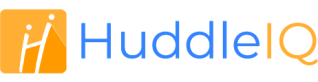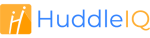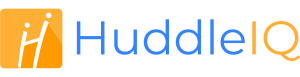How can we help you?
-
Getting Started
- What is HuddleIQ?
- Creating an Account
- Members, Guests, and Visitors - Differences
- Your Profile
- What is a Board?
- What is the DashBoard?
- What is a Project?
- What is a Member?
- Becoming a Member or a Guest
- Notifications
- Task List
- What is a Visitor?
- What is an Invitation?
- Board Roles and Permissions
- Project Roles, Permissions, and Settings
- Free Forever Plan
- Providing Feedback
- Getting Help
- What's New
-
Using the Dashboard
-
Using the Board
- Alignment Aid
- Attendee's List
- Board History
- Borderless Video
- Changing the Background
- Changing the Object Shape
- Collaborator's Cursors
- Exiting a Board
- Export Embed Code
- Full Screen
- Import and Export
- Keyboard and Mouse Shortcuts
- Linking Objects
- Object Defaults
- Pasting on the Board
- Saving a Board
- Selecting Multiple Objects
- Selection and Panning
- Selection versus Edit Mode
- Settings & Integrations
- The Toolbars
- Track and Aid
- Undo and Redo
- Using the Board Map
- Zooming
-
Board Tools
- Align and Arrange Objects
- Cards
- Chat
- Checklists
- Comments
- Comments List
- Container
- Creating Your Own Templates
- Custom Colors
- Documents and Presentation
- Embed iFrame or URL
- Eraser
- Export the Board
- Images as Backgrounds
- Lists with Indents
- Library
- Lines and Arrows
- Objects
- Pen and Highlighter
- Polls
- Presentation Mode
- Resources
- Shapes
- Slides
- Sticky Notes
- Task Timer
- Templates
- Title
- Video and Screen Conferencing
- Votes
-
Templates
-
Integrations
-
Administrators
-
Dashboard Video Tutorials
- Dashboard Basics: An Introductory Guide - Video
- Members, Guests and Visitors Differences - Video
- Managing Members & Guests - Video
- Exploring Projects, Boards & Dashboard - Video
- Private vs. Shared Projects A Comparison - Video
- Creating a Board A Simple Guide - Video
- Mastering 'My Boards' - Video
- Managing Board Operations Duplication, Moving, Renaming, Deletion - Video
- Board Information How to Get More - Video
- Profile Management Tips - Video
- Providing Feedback A How-To - Video
- Staying Updated Viewing New Features - Video
- Role of Administrators in HuddleIQ - Video
- Optimizing Your Organizational Profile - Video
- Subscription Management - Video
- Billing Management - Video
- Google Drive Integration: A Guide - Video
- Getting Help Resources & Tips - Video
- Recycle Bin A Comprehensive Guide - Video
-
Board Video Tutorials
Track and Aid

Track and aid provide tools to track the movements of your colleagues or to provide assistance to them.
Click on a participant’s profile icon in the top toolbar to view the available options for track and aid.
Note: If there are many attendees, you’ll see something similar to the below “+3” icon in the top toolbar, where clicking displays all the attendees in a searchable vertical list.

Bring to Me
Bring to me allows, for those permitted, such as board hosts and facilitators, to bring the participant to their current location. Helpful for participants that are a little lost, or when you need to bring them to the attention of what you are presenting.
Show On Map
Show on map is a great feature that allows you to see in real-time where selected participants are on the board via the map.
A colored dot will appear on the right-hand side of the participant’s profile icon in the topbar, representing the color they will appear on the map, so you can get an instant view of where your colleagues are on the board.
Go To
Go to is a quick method for going to a participant’s exact position and viewing what they see.
Follow
Follow allows you to see in real-time what another participant is doing on the board.
Applies To: Board Hosts, Board Facilitators, Board Editors, Board Commentators
Plan Availability: Free*, Standard, Premium