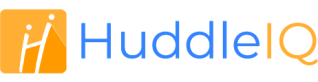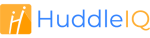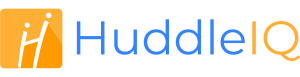How can we help you?
-
Getting Started
- What is HuddleIQ?
- Creating an Account
- Members, Guests, and Visitors - Differences
- Your Profile
- What is a Board?
- What is the DashBoard?
- What is a Project?
- What is a Member?
- Becoming a Member or a Guest
- Notifications
- Task List
- What is a Visitor?
- What is an Invitation?
- Board Roles and Permissions
- Project Roles, Permissions, and Settings
- Free Forever Plan
- Providing Feedback
- Getting Help
- What's New
-
Using the Dashboard
-
Using the Board
- Alignment Aid
- Attendee's List
- Board History
- Borderless Video
- Changing the Background
- Changing the Object Shape
- Collaborator's Cursors
- Exiting a Board
- Export Embed Code
- Full Screen
- Import and Export
- Keyboard and Mouse Shortcuts
- Linking Objects
- Object Defaults
- Pasting on the Board
- Saving a Board
- Selecting Multiple Objects
- Selection and Panning
- Selection versus Edit Mode
- Settings & Integrations
- The Toolbars
- Track and Aid
- Undo and Redo
- Using the Board Map
- Zooming
-
Board Tools
- Align and Arrange Objects
- Cards
- Chat
- Checklists
- Comments
- Comments List
- Container
- Creating Your Own Templates
- Custom Colors
- Documents and Presentation
- Embed iFrame or URL
- Eraser
- Export the Board
- Images as Backgrounds
- Lists with Indents
- Library
- Lines and Arrows
- Objects
- Pen and Highlighter
- Polls
- Presentation Mode
- Resources
- Shapes
- Slides
- Sticky Notes
- Task Timer
- Templates
- Title
- Video and Screen Conferencing
- Votes
-
Templates
-
Integrations
-
Administrators
-
Dashboard Video Tutorials
- Dashboard Basics: An Introductory Guide - Video
- Members, Guests and Visitors Differences - Video
- Managing Members & Guests - Video
- Exploring Projects, Boards & Dashboard - Video
- Private vs. Shared Projects A Comparison - Video
- Creating a Board A Simple Guide - Video
- Mastering 'My Boards' - Video
- Managing Board Operations Duplication, Moving, Renaming, Deletion - Video
- Board Information How to Get More - Video
- Profile Management Tips - Video
- Providing Feedback A How-To - Video
- Staying Updated Viewing New Features - Video
- Role of Administrators in HuddleIQ - Video
- Optimizing Your Organizational Profile - Video
- Subscription Management - Video
- Billing Management - Video
- Google Drive Integration: A Guide - Video
- Getting Help Resources & Tips - Video
- Recycle Bin A Comprehensive Guide - Video
-
Board Video Tutorials
Selection and Panning

Choose from three modes to navigate and use the board, accessible from the left-side toolbar.
- Select or pan the board if no object is under the cursor
- Pan the board
- Area or individual select
Select or pan the board
When hovering over an object, the cursor becomes the pointer cursor allowing you to select and manipulate an object.
When not hovering over any objects, the cursor becomes the hand cursor allowing you to pan the board.
Note: The default option for those allowed to edit the board.
Pan the board
The cursor is always the hand cursor that pans the board regardless of any objects underneath it.
Note: The only mode for those that may not edit the board, but for those that are Board Commentators, the select cursor will appear over comments.
Area or individual select
When hovering over an object, the cursor becomes the pointer cursor allowing you to select and manipulate an object.
When not hovering over any objects, the cursor becomes the crosshair cursor allowing click and drag an area for selection.
Cursor Types and their Meaning

The pointer cursor means you can select and manipulate an object.
The hand cursor means you can pan the board.

The crosshair cursor allows you to select an area or to draw the size of a shape.
Note: If presented when a shape is selected, clicking the board without drawing a size will automatically display it at its default size.

This cursor appears when there is a special action that will occur when clicked or clicked and dragged.
For example, this cursor will appear when hovering over a blue or white circle between the endpoints of a line or arrow to indicate that selection and dragging differ from normal behavior, in this case, allowing you to bend a curved line or alter a stepped line.

This cursor appears to inform you that there is another object below the object you are hovering. Clicking will still select the object for manipulation, just like the pointer cursor.
Applies To: Board Hosts, Board Facilitators, Board Editors, Board Viewers
Notes: Board Viewers can only use the pan tool
Plan Availability: Free*, Standard, Premium