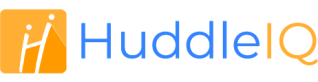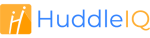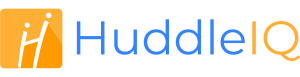How can we help you?
-
Getting Started
- What is HuddleIQ?
- Creating an Account
- Members, Guests, and Visitors - Differences
- Your Profile
- What is a Board?
- What is the DashBoard?
- What is a Project?
- What is a Member?
- Becoming a Member or a Guest
- Notifications
- Task List
- What is a Visitor?
- What is an Invitation?
- Board Roles and Permissions
- Project Roles, Permissions, and Settings
- Free Forever Plan
- Providing Feedback
- Getting Help
- What's New
-
Using the Dashboard
-
Using the Board
- Alignment Aid
- Attendee's List
- Board History
- Borderless Video
- Changing the Background
- Changing the Object Shape
- Collaborator's Cursors
- Exiting a Board
- Export Embed Code
- Full Screen
- Import and Export
- Keyboard and Mouse Shortcuts
- Linking Objects
- Object Defaults
- Pasting on the Board
- Saving a Board
- Selecting Multiple Objects
- Selection and Panning
- Selection versus Edit Mode
- Settings & Integrations
- The Toolbars
- Track and Aid
- Undo and Redo
- Using the Board Map
- Zooming
-
Board Tools
- Align and Arrange Objects
- Cards
- Chat
- Checklists
- Comments
- Comments List
- Container
- Creating Your Own Templates
- Custom Colors
- Documents and Presentation
- Embed iFrame or URL
- Eraser
- Export the Board
- Images as Backgrounds
- Lists with Indents
- Library
- Lines and Arrows
- Objects
- Pen and Highlighter
- Polls
- Presentation Mode
- Resources
- Shapes
- Slides
- Sticky Notes
- Task Timer
- Templates
- Title
- Video and Screen Conferencing
- Votes
-
Templates
-
Integrations
-
Administrators
-
Dashboard Video Tutorials
- Dashboard Basics: An Introductory Guide - Video
- Members, Guests and Visitors Differences - Video
- Managing Members & Guests - Video
- Exploring Projects, Boards & Dashboard - Video
- Private vs. Shared Projects A Comparison - Video
- Creating a Board A Simple Guide - Video
- Mastering 'My Boards' - Video
- Managing Board Operations Duplication, Moving, Renaming, Deletion - Video
- Board Information How to Get More - Video
- Profile Management Tips - Video
- Providing Feedback A How-To - Video
- Staying Updated Viewing New Features - Video
- Role of Administrators in HuddleIQ - Video
- Optimizing Your Organizational Profile - Video
- Subscription Management - Video
- Billing Management - Video
- Google Drive Integration: A Guide - Video
- Getting Help Resources & Tips - Video
- Recycle Bin A Comprehensive Guide - Video
-
Board Video Tutorials
Polls
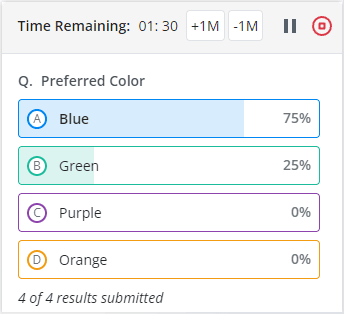
Get feedback and get your team involved by creating a poll and see live results of their views and opinions.

Click this icon located on the bottom-right toolbar to create a new poll or to view the results of previously completed polls.
Tip: If you can not see this icon, then the toolbar has been collapsed; click the below icon to expand it.

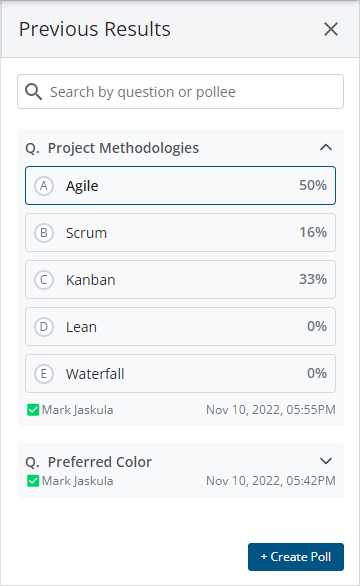
A list of previously completed or running votes and polls is displayed.
Use the search filter to narrow your results.
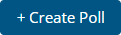
To create a new poll, click the above button.
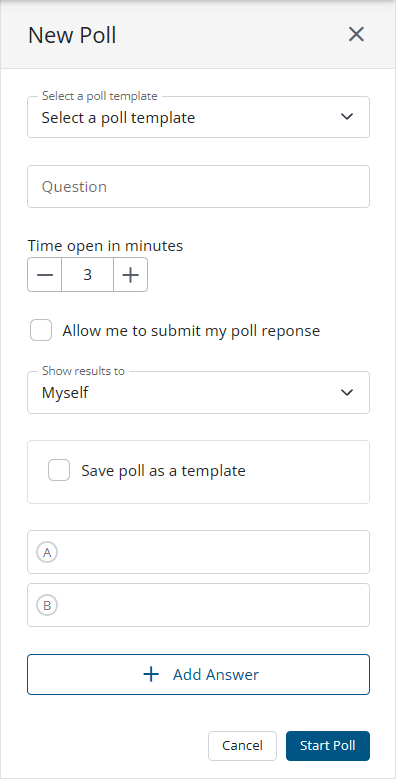
Select a poll template
If you have a previously saved a poll, you can select it here. Additionally, you can edit or delete the saved poll.
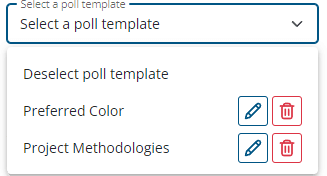
Question
Enter the poll question.
Time open in minutes
Enter the number of minutes the poll will be open for. You can always extend or reduce the remaining poll time when it is running.
Allow me to submit my poll response
Specify whether you, as the poll initiator, may submit a poll result.
Save poll as a template
Specify whether you want to save this poll for later reuse.
Answers
Enter the possible answers, and click “Add Answer” to add more answer options.
Start Poll
Once you are happy with the poll details, start the poll and let the results come in!
Poll Management and Results
Poll Initiator
Once the poll is running, the poll initiator may pause, resume, stop, extend or reduce the remaining time and see live poll results.
Everyone else
Everyone else will be presented with the poll, but they may not see live poll results, but depending on the “Show results to” setting, they may see the final poll results and view them in the previous history results.
Create Polls: Board Hosts, Board Facilitators, Board Editors
Participate in Polls: Board Hosts, Board Facilitators, Board Editors, Board Commentators
View Poll Results: Board Hosts, Board Facilitators, Board Editors, Board Commentators, Board Viewers
Plan Availability: Free*, Standard, Premium