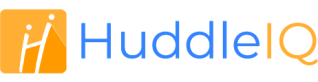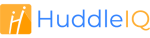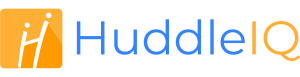How can we help you?
-
Getting Started
- What is HuddleIQ?
- Creating an Account
- Members, Guests, and Visitors - Differences
- Your Profile
- What is a Board?
- What is the DashBoard?
- What is a Project?
- What is a Member?
- Becoming a Member or a Guest
- Notifications
- Task List
- What is a Visitor?
- What is an Invitation?
- Board Roles and Permissions
- Project Roles, Permissions, and Settings
- Free Forever Plan
- Providing Feedback
- Getting Help
- What's New
-
Using the Dashboard
-
Using the Board
- Alignment Aid
- Attendee's List
- Board History
- Borderless Video
- Changing the Background
- Changing the Object Shape
- Collaborator's Cursors
- Exiting a Board
- Export Embed Code
- Full Screen
- Import and Export
- Keyboard and Mouse Shortcuts
- Linking Objects
- Object Defaults
- Pasting on the Board
- Saving a Board
- Selecting Multiple Objects
- Selection and Panning
- Selection versus Edit Mode
- Settings & Integrations
- The Toolbars
- Track and Aid
- Undo and Redo
- Using the Board Map
- Zooming
-
Board Tools
- Align and Arrange Objects
- Cards
- Chat
- Checklists
- Comments
- Comments List
- Container
- Creating Your Own Templates
- Custom Colors
- Documents and Presentation
- Embed iFrame or URL
- Eraser
- Export the Board
- Images as Backgrounds
- Lists with Indents
- Library
- Lines and Arrows
- Objects
- Pen and Highlighter
- Polls
- Presentation Mode
- Resources
- Shapes
- Slides
- Sticky Notes
- Task Timer
- Templates
- Title
- Video and Screen Conferencing
- Votes
-
Templates
-
Integrations
-
Administrators
-
Dashboard Video Tutorials
- Dashboard Basics: An Introductory Guide - Video
- Members, Guests and Visitors Differences - Video
- Managing Members & Guests - Video
- Exploring Projects, Boards & Dashboard - Video
- Private vs. Shared Projects A Comparison - Video
- Creating a Board A Simple Guide - Video
- Mastering 'My Boards' - Video
- Managing Board Operations Duplication, Moving, Renaming, Deletion - Video
- Board Information How to Get More - Video
- Profile Management Tips - Video
- Providing Feedback A How-To - Video
- Staying Updated Viewing New Features - Video
- Role of Administrators in HuddleIQ - Video
- Optimizing Your Organizational Profile - Video
- Subscription Management - Video
- Billing Management - Video
- Google Drive Integration: A Guide - Video
- Getting Help Resources & Tips - Video
- Recycle Bin A Comprehensive Guide - Video
-
Board Video Tutorials
Notifications
Notifications keep you informed of what you need to know, including mentions your teammates have tagged into you.
To open, simply click the above icon on the top right side of the dashboard or an open board.
Note: If you can’t see the icon on a board, ensure the topbar is expanded.
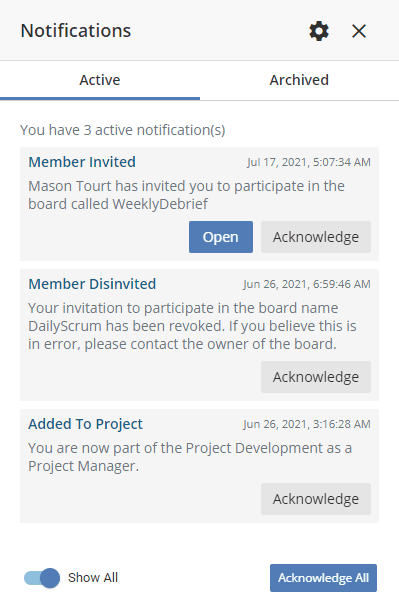
Acknowledging a notification will place it into the archived tab, where you can always unarchive a notification to bring it back to the active tab.
Some notifications may have an open button, such as an invitation, which will open the board associated with the invitation.
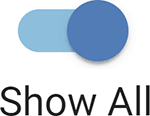
The “Show All” toggle switch is only displayed when notifications are invoked from a board.
Unlike when invoked from the dashboard, notifications relevant to the board are only shown by default. Toggling “Show All” on will display all notifications.
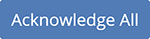
Want to archive all active notifications quickly? Then click the “Acknowledge All” button.

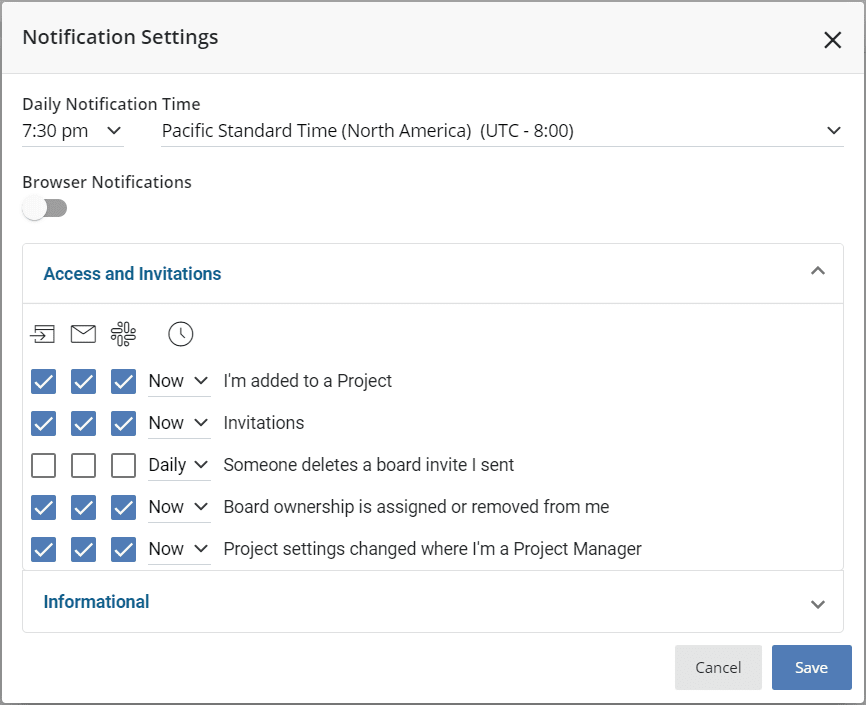
Daily Notification Time
If you have notifications set to be delivered “Daily”, then you’ll receive those notifications once a day at the time specified.
Browser Notifications
Enable or disable notifications to be displayed via your browser.
Delivery Mechanisms and Time
Expand the category of notification wanted and configure how you like to receive the notifications listed and when.
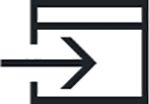
Choose to receive these notifications in HuddleIQ’s notification list.
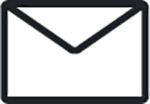
Choose to receive these notifications via email.
Choose to receive these notifications via Microsoft Teams.
Choose to receive these notifications once daily or immediately as they occur.