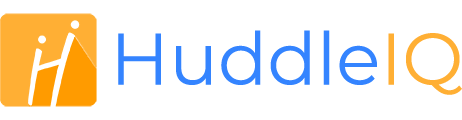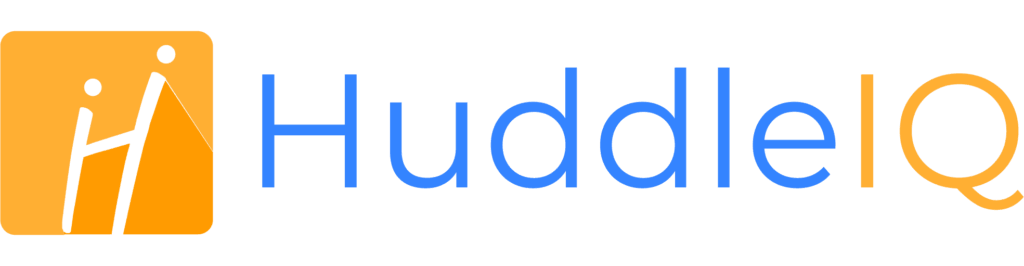How can we help you?
-
Getting Started
- What is HuddleIQ?
- Creating an Account
- Members, Guests, and Visitors - Differences
- Your Profile
- What is a Board?
- What is the DashBoard?
- What is a Project?
- What is a Member?
- Becoming a Member or a Guest
- Notifications
- Task List
- What is a Visitor?
- What is an Invitation?
- Board Roles and Permissions
- Project Roles, Permissions, and Settings
- Free Forever Plan
- Providing Feedback
- Getting Help
- What's New
-
Using the Dashboard
-
Using the Board
- Alignment Aid
- Attendee's List
- Board History
- Borderless Video
- Changing the Background
- Changing the Object Shape
- Collaborator's Cursors
- Exiting a Board
- Export Embed Code
- Full Screen
- Import and Export
- Keyboard and Mouse Shortcuts
- Linking Objects
- Object Defaults
- Pasting on the Board
- Saving a Board
- Selecting Multiple Objects
- Selection and Panning
- Selection versus Edit Mode
- Settings & Integrations
- The Toolbars
- Track and Aid
- Undo and Redo
- Using the Board Map
- Zooming
-
Board Tools
- Align and Arrange Objects
- Cards
- Chat
- Checklists
- Comments
- Comments List
- Container
- Creating Your Own Templates
- Custom Colors
- Documents and Presentation
- Embed iFrame or URL
- Eraser
- Export the Board
- Images as Backgrounds
- Lists with Indents
- Library
- Lines and Arrows
- Objects
- Pen and Highlighter
- Polls
- Presentation Mode
- Resources
- Shapes
- Slides
- Sticky Notes
- Task Timer
- Templates
- Title
- Video and Screen Conferencing
- Votes
-
Templates
-
Integrations
-
Administrators
-
Dashboard Video Tutorials
- Dashboard Basics: An Introductory Guide - Video
- Members, Guests and Visitors Differences - Video
- Managing Members & Guests - Video
- Exploring Projects, Boards & Dashboard - Video
- Private vs. Shared Projects A Comparison - Video
- Creating a Board A Simple Guide - Video
- Mastering 'My Boards' - Video
- Managing Board Operations Duplication, Moving, Renaming, Deletion - Video
- Board Information How to Get More - Video
- Profile Management Tips - Video
- Providing Feedback A How-To - Video
- Staying Updated Viewing New Features - Video
- Role of Administrators in HuddleIQ - Video
- Optimizing Your Organizational Profile - Video
- Subscription Management - Video
- Billing Management - Video
- Slack Integration: A Guide - Video
- Google Drive Integration: A Guide - Video
- Getting Help Resources & Tips - Video
- Recycle Bin A Comprehensive Guide - Video
-
Board Video Tutorials
Lines and Arrows

Create lines and arrows to connect and to point to other objects on the board.
With an array of customizable options that include left and right arrowhead types, thickness, line style, color, and curved, straight, or jagged line types.

Placing a line or arrow on the board is as simple as clicking the line or arrow icon. You’ll be presented with crosshairs where you can click and drag on the board to create the desired result.
Once the line or arrow is placed on the board, it will automatically go into select mode.
Line and Arrow Toolbar


Select the type of left arrowhead, if any, that you’d like.

Select the type of right arrowhead, if any, that you’d like.

Select the line thickness.

Select either a solid, dashed, or dotted line stroke.

Select the type of line:
- A straight line connects both ends in one direct line.
- A curved line allows you to bend the line in any direction at multiple points.
- A stepped line allows you to create steps in line at multiple points.

Select the opacity and color of the line or arrow.
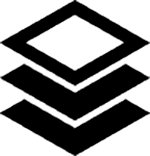
Send the object/s to the back or front of the viewing order. Only displayed when objects are overlapping each other.
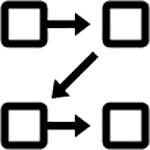
Create a slide from the selected objects and optionally assign it to a slide presentation.
Delete the selected objects.
Lock or unlock selected objects to avoid unwanted modifications.
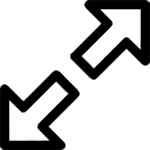
Lock or unlock selected objects to avoid unwanted modifications.

Press L on the keyboard and click and drag on the board to create a new line.
Press A on the keyboard and click and drag on the board to create a new arrow.
Applies To: Board Hosts, Board Facilitators, Board Editors
Plan Availability: Free*, Standard, Premium