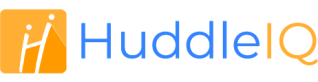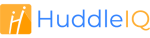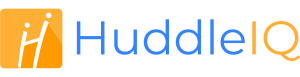How can we help you?
-
Getting Started
- What is HuddleIQ?
- Creating an Account
- Members, Guests, and Visitors - Differences
- Your Profile
- What is a Board?
- What is the DashBoard?
- What is a Project?
- What is a Member?
- Becoming a Member or a Guest
- Notifications
- Task List
- What is a Visitor?
- What is an Invitation?
- Board Roles and Permissions
- Project Roles, Permissions, and Settings
- Free Forever Plan
- Providing Feedback
- Getting Help
- What's New
-
Using the Dashboard
-
Using the Board
- Alignment Aid
- Attendee's List
- Board History
- Borderless Video
- Changing the Background
- Changing the Object Shape
- Collaborator's Cursors
- Exiting a Board
- Export Embed Code
- Full Screen
- Import and Export
- Keyboard and Mouse Shortcuts
- Linking Objects
- Object Defaults
- Pasting on the Board
- Saving a Board
- Selecting Multiple Objects
- Selection and Panning
- Selection versus Edit Mode
- Settings & Integrations
- The Toolbars
- Track and Aid
- Undo and Redo
- Using the Board Map
- Zooming
-
Board Tools
- Align and Arrange Objects
- Cards
- Chat
- Checklists
- Comments
- Comments List
- Container
- Creating Your Own Templates
- Custom Colors
- Documents and Presentation
- Embed iFrame or URL
- Eraser
- Export the Board
- Images as Backgrounds
- Lists with Indents
- Library
- Lines and Arrows
- Objects
- Pen and Highlighter
- Polls
- Presentation Mode
- Resources
- Shapes
- Slides
- Sticky Notes
- Task Timer
- Templates
- Title
- Video and Screen Conferencing
- Votes
-
Templates
-
Integrations
-
Administrators
-
Dashboard Video Tutorials
- Dashboard Basics: An Introductory Guide - Video
- Members, Guests and Visitors Differences - Video
- Managing Members & Guests - Video
- Exploring Projects, Boards & Dashboard - Video
- Private vs. Shared Projects A Comparison - Video
- Creating a Board A Simple Guide - Video
- Mastering 'My Boards' - Video
- Managing Board Operations Duplication, Moving, Renaming, Deletion - Video
- Board Information How to Get More - Video
- Profile Management Tips - Video
- Providing Feedback A How-To - Video
- Staying Updated Viewing New Features - Video
- Role of Administrators in HuddleIQ - Video
- Optimizing Your Organizational Profile - Video
- Subscription Management - Video
- Billing Management - Video
- Google Drive Integration: A Guide - Video
- Getting Help Resources & Tips - Video
- Recycle Bin A Comprehensive Guide - Video
-
Board Video Tutorials
Create a Project
Projects allow you to group boards in any manner that suits you. Some common examples of grouping are:
- A project
- A major task
- A team
- A department
To get started, click the “+ New Project” button in the dashboard.


To create a private project, simply enter a name and click create; else, select “Shared” for options on configuring access.
Note: Once a project is created, it may not be switched between being a private or a public project. You may, however, pending permissions, move boards between private and public projects.
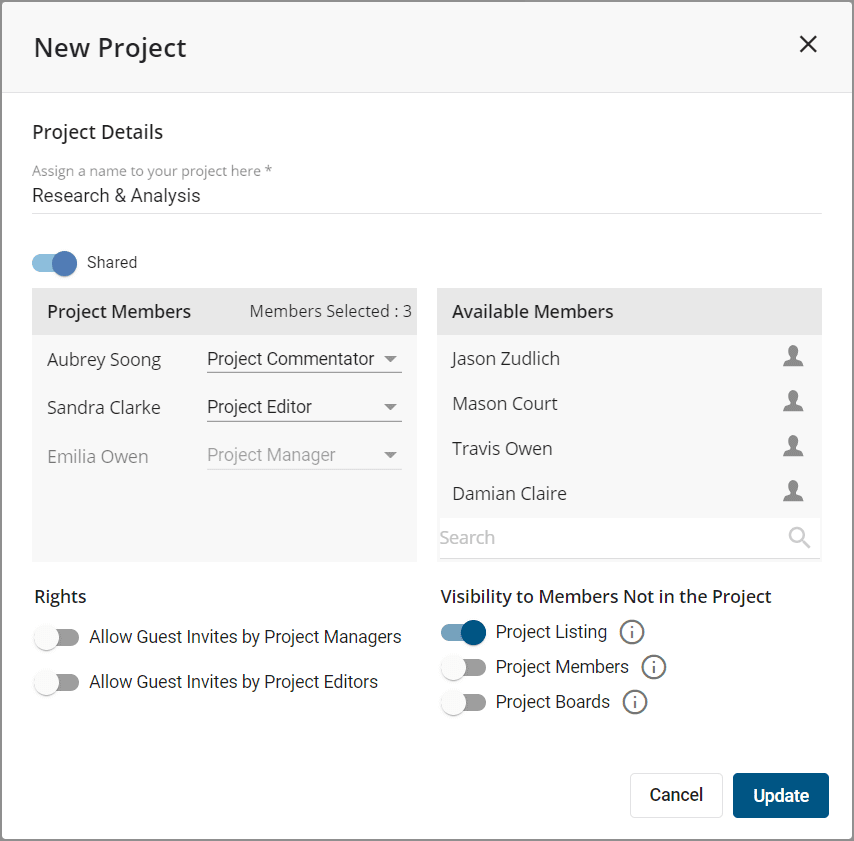
Shared projects allow you to assign members that have access to the project and the boards it contains. Search or click members to add or remove.
Note: Members and their board roles may be changed at any time by Project Managers, and at least one member must be assigned a Project Manager.
Each added member may be assigned one of 4 project roles summarized below. For more information, review our article on project permissions:
- Project Manager: Has complete control of the project and may change any aspect of it and the boards it contains.
- Project Editor: May create and control any aspect of boards they create and edit other boards’ contents in the project.
- Project Commentator: May not create new boards, but may open boards in the project, contribute to chat, and make comments but otherwise may not edit the board.
- Project Viewer: May not create new boards, but may open boards, contribute to chat, but may not edit or comment on the board.
Project Settings
- Project Listing: Allows members not assigned to the project to see the project in the dashboard. If enabled and a non-project member clicks the project, then project manager details will be displayed, allowing the user to request access to the project.
- Project Members: Allows members not assigned to the project to see the members assigned to the project.
- Project Boards:Allows members not assigned to the project to see the boards in the project but does not allow them to open or change them in any manner.