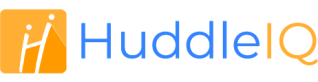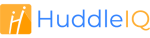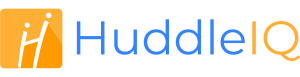How can we help you?
-
Getting Started
- What is HuddleIQ?
- Creating an Account
- Members, Guests, and Visitors - Differences
- Your Profile
- What is a Board?
- What is the DashBoard?
- What is a Project?
- What is a Member?
- Becoming a Member or a Guest
- Notifications
- Task List
- What is a Visitor?
- What is an Invitation?
- Board Roles and Permissions
- Project Roles, Permissions, and Settings
- Free Forever Plan
- Providing Feedback
- Getting Help
- What's New
-
Using the Dashboard
-
Using the Board
- Alignment Aid
- Attendee's List
- Board History
- Borderless Video
- Changing the Background
- Changing the Object Shape
- Collaborator's Cursors
- Exiting a Board
- Export Embed Code
- Full Screen
- Import and Export
- Keyboard and Mouse Shortcuts
- Linking Objects
- Object Defaults
- Pasting on the Board
- Saving a Board
- Selecting Multiple Objects
- Selection and Panning
- Selection versus Edit Mode
- Settings & Integrations
- The Toolbars
- Track and Aid
- Undo and Redo
- Using the Board Map
- Zooming
-
Board Tools
- Align and Arrange Objects
- Cards
- Chat
- Checklists
- Comments
- Comments List
- Container
- Creating Your Own Templates
- Custom Colors
- Documents and Presentation
- Embed iFrame or URL
- Eraser
- Export the Board
- Images as Backgrounds
- Lists with Indents
- Library
- Lines and Arrows
- Objects
- Pen and Highlighter
- Polls
- Presentation Mode
- Resources
- Shapes
- Slides
- Sticky Notes
- Task Timer
- Templates
- Title
- Video and Screen Conferencing
- Votes
-
Templates
-
Integrations
-
Administrators
-
Dashboard Video Tutorials
- Dashboard Basics: An Introductory Guide - Video
- Members, Guests and Visitors Differences - Video
- Managing Members & Guests - Video
- Exploring Projects, Boards & Dashboard - Video
- Private vs. Shared Projects A Comparison - Video
- Creating a Board A Simple Guide - Video
- Mastering 'My Boards' - Video
- Managing Board Operations Duplication, Moving, Renaming, Deletion - Video
- Board Information How to Get More - Video
- Profile Management Tips - Video
- Providing Feedback A How-To - Video
- Staying Updated Viewing New Features - Video
- Role of Administrators in HuddleIQ - Video
- Optimizing Your Organizational Profile - Video
- Subscription Management - Video
- Billing Management - Video
- Google Drive Integration: A Guide - Video
- Getting Help Resources & Tips - Video
- Recycle Bin A Comprehensive Guide - Video
-
Board Video Tutorials
Create a Board

Boards are where all the action occurs, where you can use the hundres of emplates available, board tools, video conference, brainstorm, create, collaborate, present documents, coach, and more.
If creating the board from the My Board view, select the project the board will reside, noting that if the project entry has the two-person icon next to it, then it is a shared project.
Choose your project carefully, and review this article on the difference between private and public projects.
Note: Creating a board from a project view will have this value set to the currently selected project.


Give your board more identity by uploading an image to represent it.

Invite members to access the board anytime.
Follow this guide to learn more about invitations.
Note: You may not invite those that are already members of a shared project.
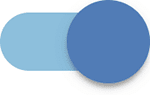
Select whether you’d like the board to open immediately after its creation.
Select a Template

When the board opens, all the available templates are displayed to help kick start your board.
Love a template? Click the heart icon on any template you see and have them all displayed in the favorites section.
Note: If the select a template window does not appear, ensure the Show Templates for New Boards is enabled in the settings.
Search all available templates by title or description.
Categories
Select from over 100+ ready-made templates in the categories of Recommended, Building Blocks, Brainstorming, Meetings & Coaching, Problem Solving, Research & Design, and Strategic Planning.
Shared
Here you’ll see any templates that your team-mates have created and opted to share.
Private
Any template that you have created but not shared will be listed here.
Favorites
All your loved templates will be displayed here.
Show All
Show all the templates, including ready-made, shared, and your private templates.
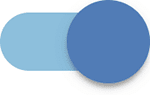
Display when creating a new board
Chose to display this window when you create a new board.
This setting can also be changed via Show Templates for New Boards.

Alternatively, click this button to create a blank board without using a template.
Applies To: Board Hosts, Board Facilitators, Board Editors
Plan Availability: Free*, Standard, Premium