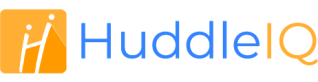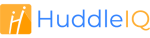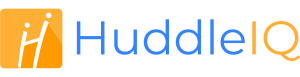How can we help you?
-
Getting Started
- What is HuddleIQ?
- Creating an Account
- Members, Guests, and Visitors - Differences
- Your Profile
- What is a Board?
- What is the DashBoard?
- What is a Project?
- What is a Member?
- Becoming a Member or a Guest
- Notifications
- Task List
- What is a Visitor?
- What is an Invitation?
- Board Roles and Permissions
- Project Roles, Permissions, and Settings
- Free Forever Plan
- Providing Feedback
- Getting Help
- What's New
-
Using the Dashboard
-
Using the Board
- Alignment Aid
- Attendee's List
- Board History
- Borderless Video
- Changing the Background
- Changing the Object Shape
- Collaborator's Cursors
- Exiting a Board
- Export Embed Code
- Full Screen
- Import and Export
- Keyboard and Mouse Shortcuts
- Linking Objects
- Object Defaults
- Pasting on the Board
- Saving a Board
- Selecting Multiple Objects
- Selection and Panning
- Selection versus Edit Mode
- Settings & Integrations
- The Toolbars
- Track and Aid
- Undo and Redo
- Using the Board Map
- Zooming
-
Board Tools
- Align and Arrange Objects
- Cards
- Chat
- Checklists
- Comments
- Comments List
- Container
- Creating Your Own Templates
- Custom Colors
- Documents and Presentation
- Embed iFrame or URL
- Eraser
- Export the Board
- Images as Backgrounds
- Lists with Indents
- Library
- Lines and Arrows
- Objects
- Pen and Highlighter
- Polls
- Presentation Mode
- Resources
- Shapes
- Slides
- Sticky Notes
- Task Timer
- Templates
- Title
- Video and Screen Conferencing
- Votes
-
Templates
-
Integrations
-
Administrators
-
Dashboard Video Tutorials
- Dashboard Basics: An Introductory Guide - Video
- Members, Guests and Visitors Differences - Video
- Managing Members & Guests - Video
- Exploring Projects, Boards & Dashboard - Video
- Private vs. Shared Projects A Comparison - Video
- Creating a Board A Simple Guide - Video
- Mastering 'My Boards' - Video
- Managing Board Operations Duplication, Moving, Renaming, Deletion - Video
- Board Information How to Get More - Video
- Profile Management Tips - Video
- Providing Feedback A How-To - Video
- Staying Updated Viewing New Features - Video
- Role of Administrators in HuddleIQ - Video
- Optimizing Your Organizational Profile - Video
- Subscription Management - Video
- Billing Management - Video
- Google Drive Integration: A Guide - Video
- Getting Help Resources & Tips - Video
- Recycle Bin A Comprehensive Guide - Video
-
Board Video Tutorials
Chat
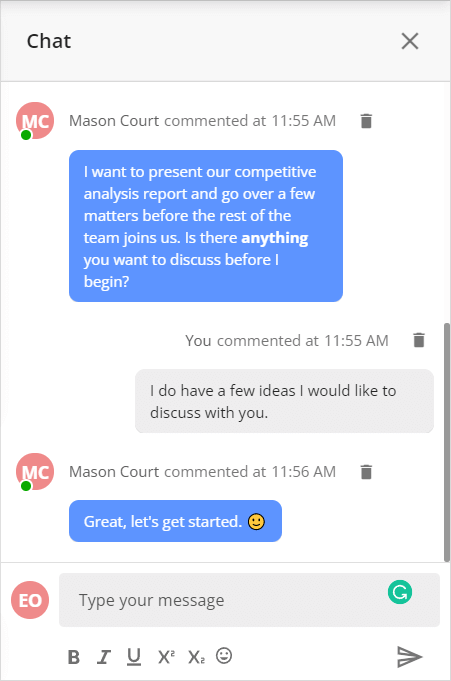
Open chat to start a conversation and get ideas and a discussion flowing.

Clicking this icon found on the bottom right toolbar shows you existing chat messages and allows you to create new chat messages that are made available to anyone who has access to the board.
Tip: If you can not see this icon, then the toolbar has been collapsed, click the below icon to expand it.

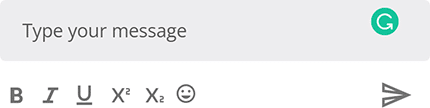
Enter your message and utilize the following formatting and input tools:
- Bold, italicize or underline any part of your text.
- Make any part of your text superscript or subscript.
- Add emojis to better express yourself.
- Use MathType and ChemType to add mathematical and chemistry equations. If you do not see these icons, enable Show Education Tools.
Click the send icon to send your comment.
Enter your message and utilize the following formatting and input tools:
- Bold, italicize or underline any part of your text.
- Make any part of your text superscript or subscript.
- Add emojis to better express yourself.
Click the send icon to send your comment.

The profile image of the chat message sender.
A green icon in the profile image means they are currently online.
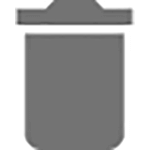
Not happy with a chat message, click this to remove it from everyone’s view.
If you see a yellow circle on the chat icon located on the bottom right toolbar, it means you have unread chat messages.
Open Chat: Board Hosts, Board Facilitators, Board Editors, Board Commentators, Board Viewers
Create Chat Message: Board Hosts, Board Facilitators, Board Editors, Board Commentators
Delete Chat Message: Board Hosts, Board Facilitators, Owner
Plan Availability: Free*, Standard, Premium