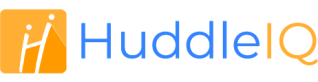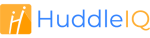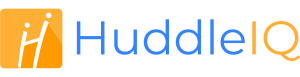That work hard, so you don’t have to
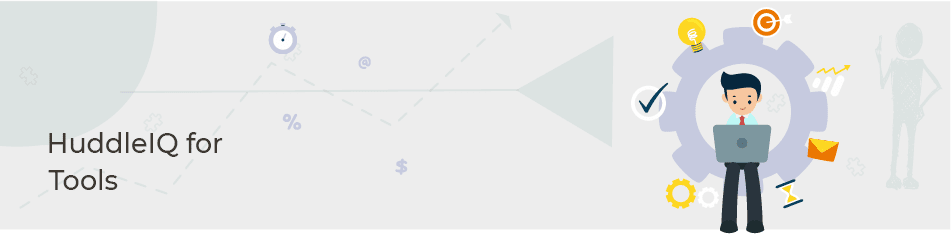
Give your online collaborations and presentations the advantage of HuddleIQ Tools. Our intuitive tools focus on giving you the ability to achieve more than ever and get the job done.
Our Tools that help you do more:
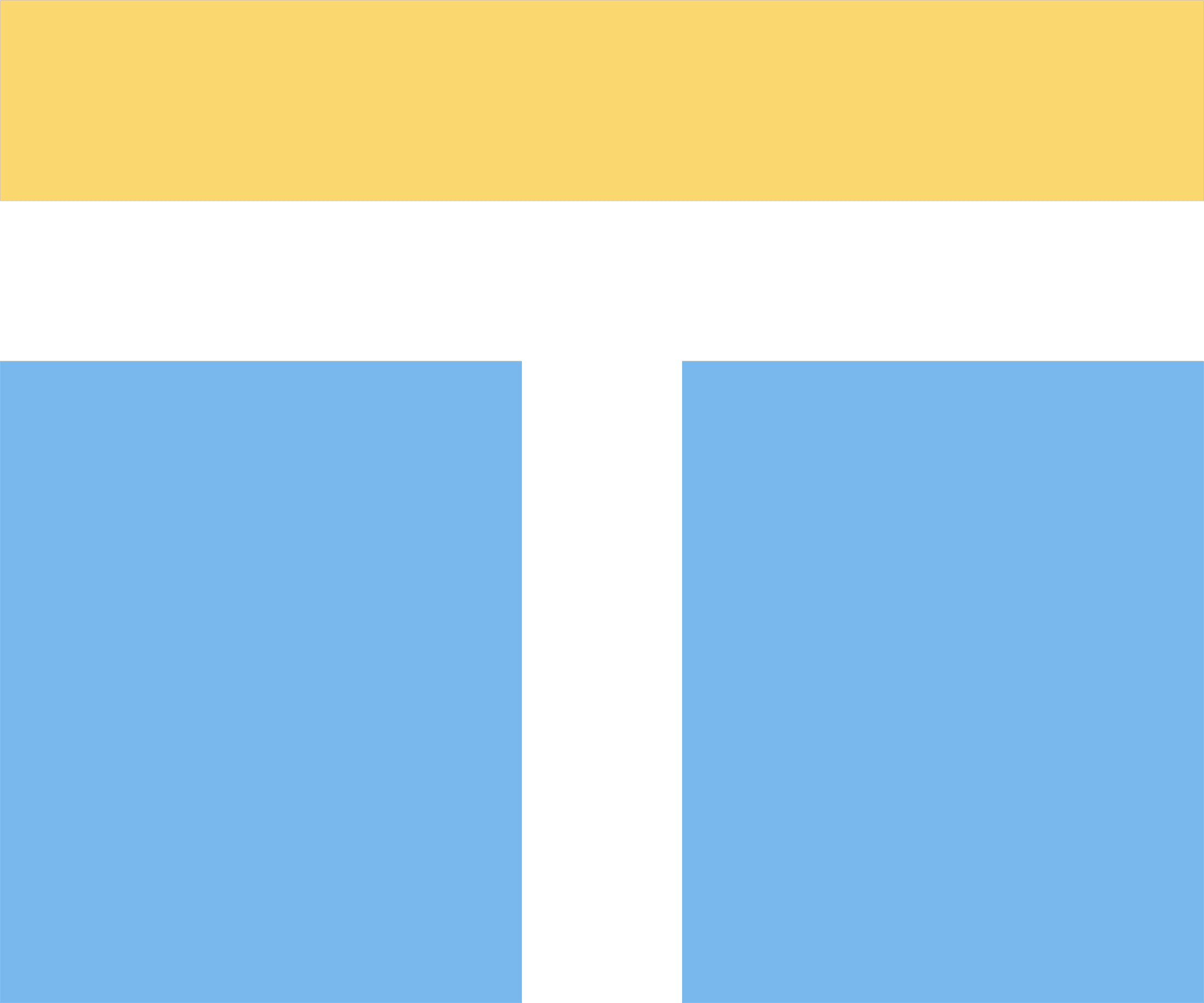
Templates
Templates allow you to become productive fast! With over one hundred ready-made templates, covering brainstorming, education, meetings & workshops, problem-solving, research & design, and strategic planning, you’re sure to find what you need, else, create templates to your liking.
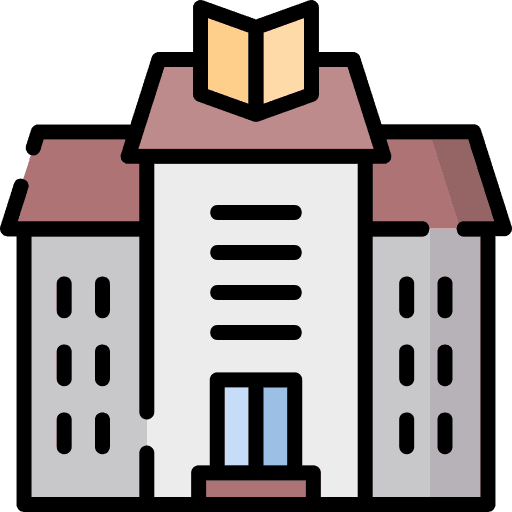
Library
The Library tool lets you add Media and Document resources that can be added to your canvas or utilized for presentations and collaboration. Upload or enter a URL to add Images, Videos, PDF, Microsoft, and Google file formats and give your online work and presentations the advantage it deserves.

Resources
Use this feature to easily find your Emojis, Icons, Images, Illustrations, Vector Graphics, Videos, and Templates and place them on your board in any way you want. Now, no more toggling between search pages trying to find quality Resources, whatever you need is available within HuddleIQ.
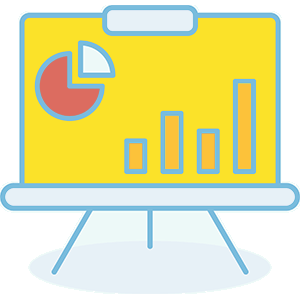
Presentation Mode
Need to present to your audience instead of collaborating? Then enter presentation mode, where what you see is what your audience sees, including document presentation, slides, everything.
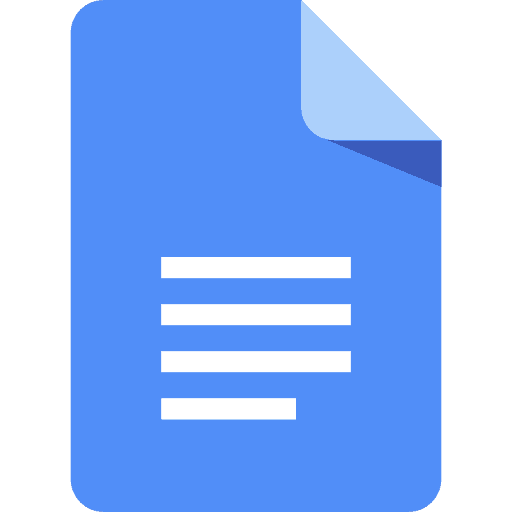
Document Support
Working with documents while collaborating online can be a long-drawn process. Not any more. Our Document Support tool supports over 60 document types, including PDF, Microsoft Word, Excel, PowerPoint, Google Docs. All with thumbnails, navigation, and perfectly rendered documents. Leave annotations on these documents and easily switch between multiple files for ease of work.
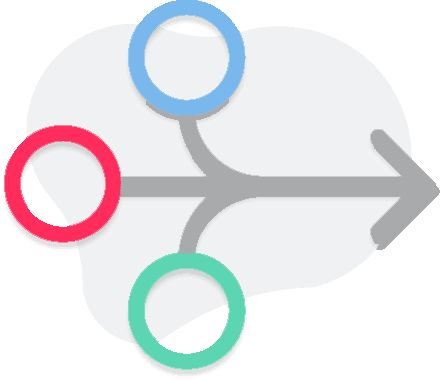
Integrations
Extend the capabilities of HuddleIQ by integrating with third-party applications and create synergies that produce. Integrations include Google Drive, Microsoft Onedrive and more.
Extend the capabilities of HuddleIQ by integrating with third-party applications and create synergies that produce. Integrations include Teams, Google Drive, Microsoft Onedrive, and more.

Checklists
The new Checklist feature in HuddleIQ enhances collaborative task management by introducing a user-friendly interface for creating, editing, and organizing checklists directly on the whiteboard. This feature is designed to streamline group workflows and ensure efficient task tracking during collaborative sessions. Find out more about Checklists

Cards and Task List
Cards and its associated task list allow you to organize your and others’ work with comments, steps, attachments and tasks. Set someone responsible for a task, add collaborators, even add someone who approves the task.
Or don’t create a task at all! Use cards as a repository of comments and attachments grouped together with a goal in mind.
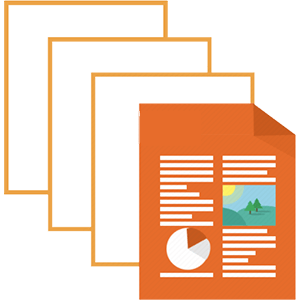
Slides
Slides allow you to organize and structure your content into sections, allowing you to navigate to different areas of the board quickly.
Additionally, they are the perfect tool for presenting content to your audience or exporting it into a document.
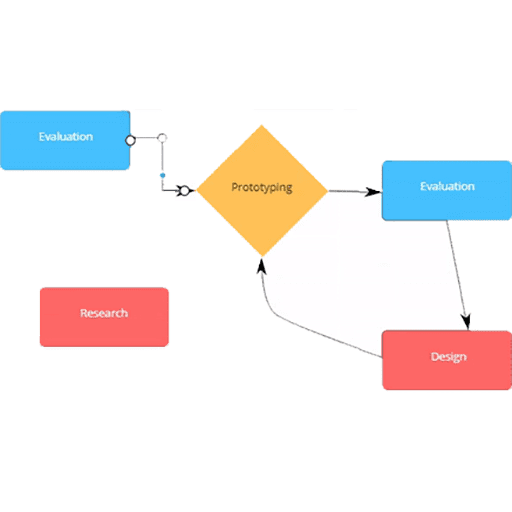
Linking Objects
Connect shapes using connecting lines or arrows, enabling Flowcharts, Mindmaps, or any type or relationship desired in order to create dynamic and expressive diagrams.

Embed iFrame or URL
Embed code from your favorite app into a HuddleIQ board and interact with it, including Youtube, Filament, UserVoice, UpTo, Add This, BlackBoard, SoundCloud, Prezi, SlideShare, MapBox, and hundreds more.
Alternatively, you can use the same facility to add any website URL and have it shown on the board for users to click and open in a separate browser tab.
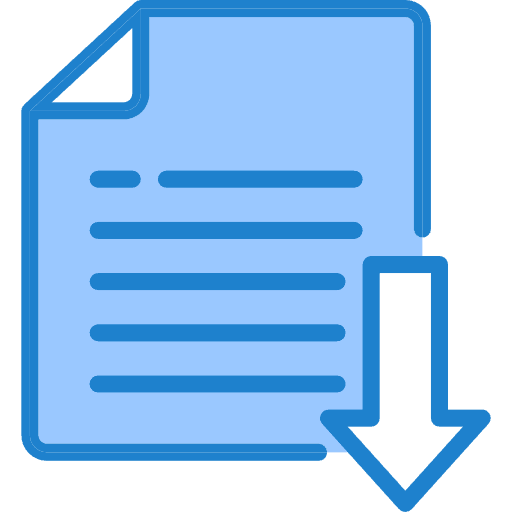
Document Export
How many times have you required a quick PDF conversion? Don’t go looking around on the web just yet. Use our Document Export tool to easily export your current canvas view into a PDF file and share or use it the way you like. The exported PDF will include all annotations including shapes, lines, arrows, and sticky notes.
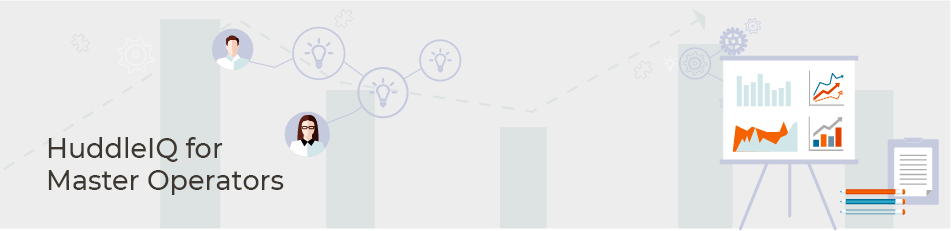
Manage your work like a pro! We have features that will make you a master operator from meetings to presentations, annotations to templates.
Features that make you a master operator:

Projects
A project is a collection of boards that can be private or shared with other members. Whereas private projects are only visible to you, shared projects are selectively accessible to other members, with differing permissions.
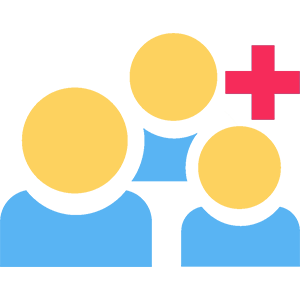
Member Invitations and Visitor Invitations
Invite members to boards in your private projects or to boards in shared projects where the member does not have access to that shared project.
Visitor invites allow you to invite anyone to a board. Suitable for client presentations and meetings, workshops for external clientele, or students.
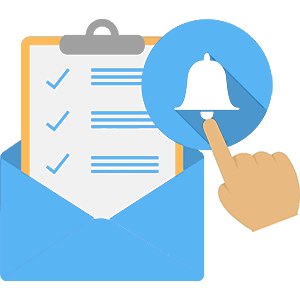
Notifications
Notifications keep you informed of what you need to know, including mentions your teammates have tagged into you, invitations, project changes, ownership, and more.
Customize which notifications you’ll receive and how, such as by email, Microsoft Teams, or HuddleIQ’s inbuilt browser notification system.
Don’t want to receive notifications instantly, then schedule to receive them daily.
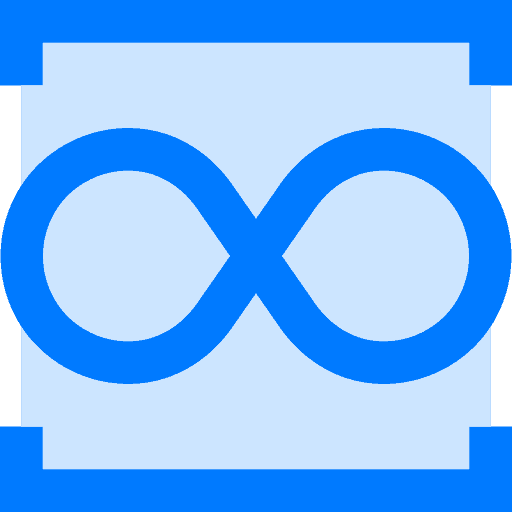
Infinity Board
You are not limited in your ideas, so why shouldn’t your canvas be the same? Take advantage of our Infinite canvas and never worry about a limited workspace. Your canvas will expand infinitely and automatically as you progress with your collaboration or presentation.

Attendees List
See who’s on the board in one convenient list, along with seeing their board role, webcam, and microphone status, along with various management functions such as bring to me, show on map, go to, follow, and more.
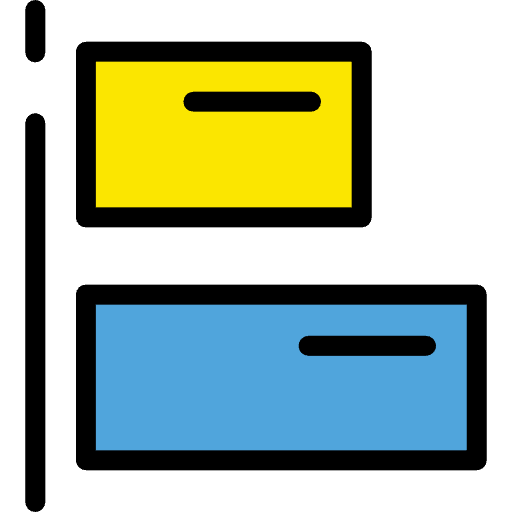
Alignment Aid and Object Align and Arrange
Objects on your canvas seem scattered? When moving objects, Alignment Aid shows guide markers that tell you when it is in alignment with surrounding objects.
Alternatively, use Object Alignment and align multiple objects vertically to the top, middle, bottom, or horizontally to the left, center, right, and snap them into perfect symmetry.
Or arrange objects into rows and columns, or stack objects using the object arrange feature.
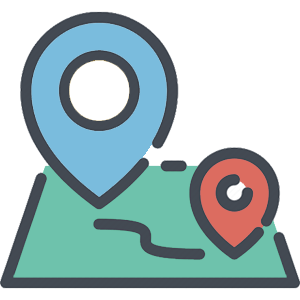
Track and Aid
Need to see where your teammates are on the board, then use the “go to” function or “follow” their movements.
Need to help out someone who’s a bit lost, then bring them to your position using the “bring to me” functionality.
For a more global view, see where your colleagues are dynamically on the map.
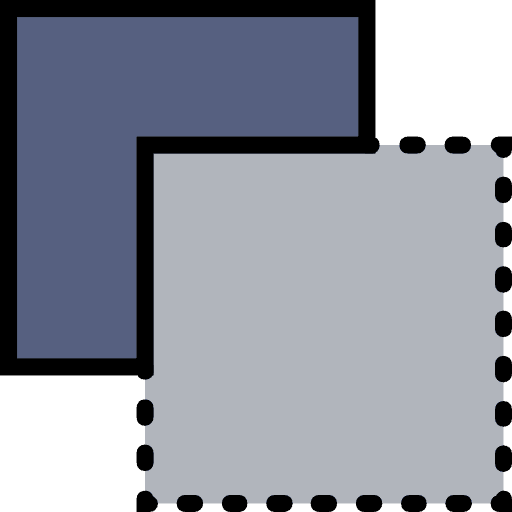
Backgrounds
Customize your board the way you like with Backgrounds. Choose from various colors or different grid lines and give your board a look that is unique and purposeful.
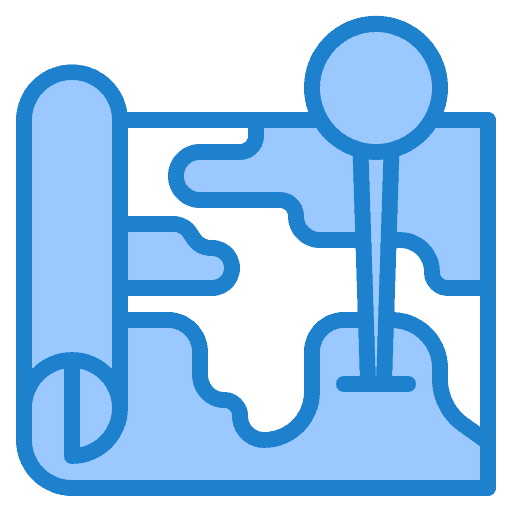
Board Map
Failing to see the bigger picture? Our Board Map tool will help you out. The tool lets you step back and see the whole infinite board and quickly move to any area with ease. You can also see where other members are currently working on the board and move to them as desired.

Recycle Bin
Discover the recycle bin, a super handy feature! Easily recover deleted boards within 60 days, whether from private or shared projects. Discover more about the recycle bin.
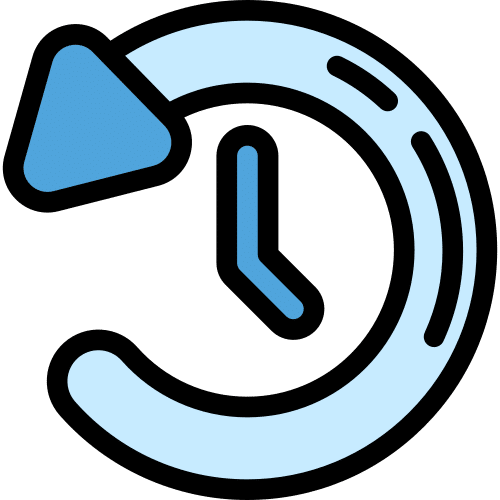
Board History
The ‘Board History’ feature is a new tool designed for Board Hosts and Editors. This feature provides a list of saved versions of the board. Restore your board to a previous state, either on the current board or as a new board. This feature enhances the collaborative experience by offering greater control over board version management and historical review. Find out more about Board History
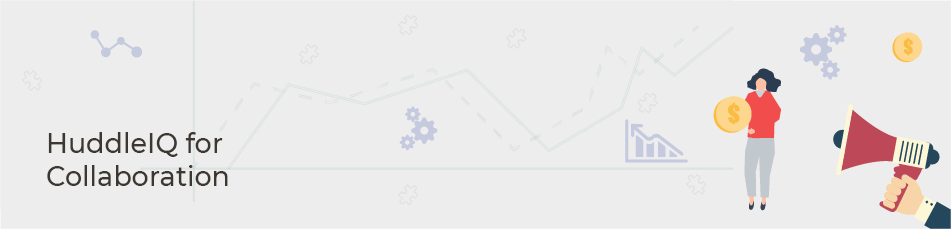
Looking to brainstorm a marketing strategy or want your team to ideate that new design? Does your sales deck need an overhaul, or does your class needs better group assignments? Online collaboration gets a whole new meaning with our purpose-built features.
Features that boost online collaboration:
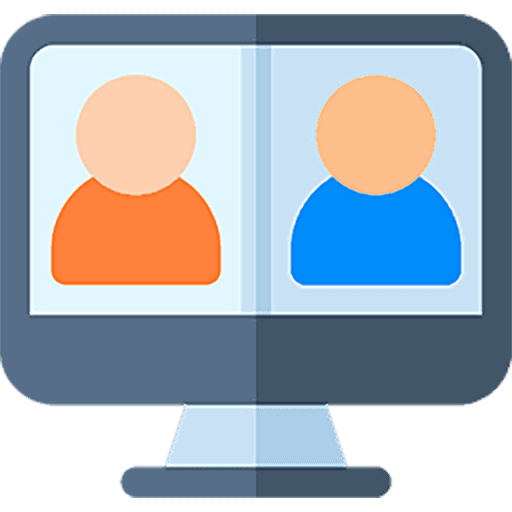
Video Conferencing
Online collaborations are more effective when you communicate right. With our Video Conferencing feature, you will be able to conduct simultaneous screen and self-camera conferencing. Have all your camera feeds displayed in a vertical list and selects either one or multiple feeds to see in a large view.
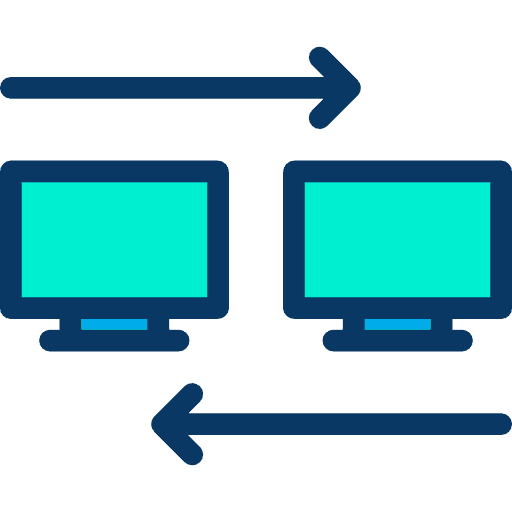
Screen Conferencing
Explaining a point gets so much easier when you can see your teammates’ screens. Have your screen and webcam conferencing at the same time and communicate effortlessly. The feature also lists all the screen feeds in an easy-to-access vertical list.
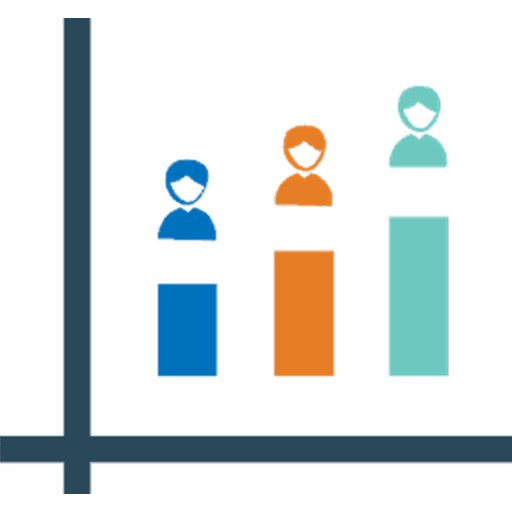
Polls
Want to know what’s on everybody’s mind? A snap poll is what you need. This feature lets you quiz your class or team and see the results in real-time. Very handy feature during budget allocations, marketing spend meetings, collecting ideas during brainstorming or seeking suggestions on your class project.
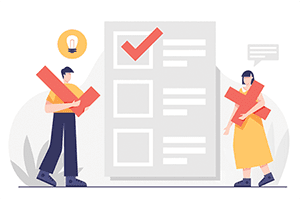
Votes
Looking to gather insights from a group of people? Consider using our voting system, which allows you to create a vote by selecting objects on a board. You can set the maximum number of votes allowed overall and the maximum number of votes allowed per object. This feature is particularly useful for budget allocations, marketing spend meetings, brainstorming sessions, or gathering feedback on class projects. You can quickly and easily see what’s on everyone’s mind with real-time results.

Chat
There are times when a quick chat irons out all the confusion. Communicate freely with your teammates through the in-built chat feature. Assign tasks, get updates and receive/give feedback, in real-time.
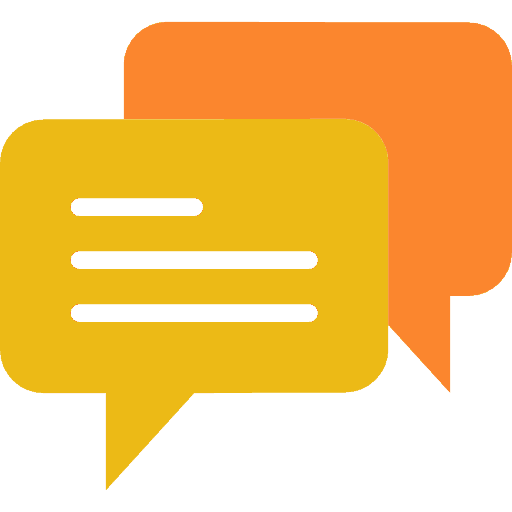
Comments
Add comments to the board and keep your teammates in the loop. Reduce email exchanges by tagging your teammates directly, simply prefix ‘@’ to the comment and your teammate gets notified instantly.

Task Timer
Want your online collaborators to be at their productive best? Use the in-built task timer and assign deadlines for task completion. Rally the energy and focus the team with laser-like precision and get work done with timers.
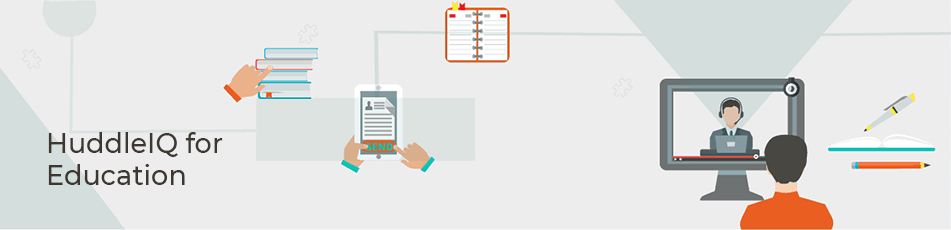
Our educational features will help educators and students get the best out of any lesson plan, tuition, or lecture with a focus on engaged learning. Enable an increased pace of delivery through an engaging style of learning.
Features that boost Education:
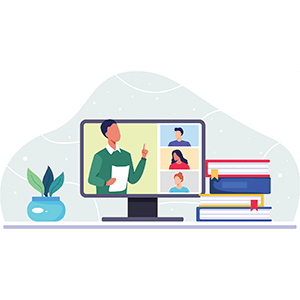
Classroom Management
Use our range of educational templates to get organized and on top of your classes, including templates for lesson plans, lesson reflection, homework plans, reading logs, grade recording, and more.

Adding and creating in collaborative or singular sessions is intuitive and purposeful with our features.
Features for seamless Annotations:
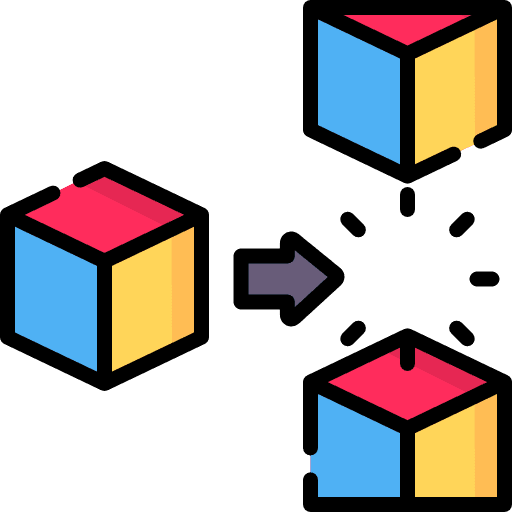
Containers
Containers are a flexible collection of cells that can be arranged as needed. Organize and arrange information, ideas, and content into container cells with the editing functionality you’d expect.
In fact, many of our hundreds of Templates rely on the foundation that containers provide.
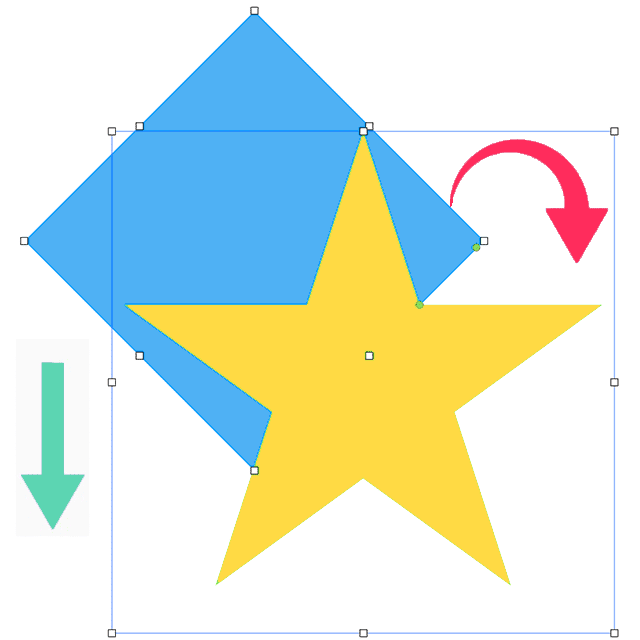
Shapes and Arrows
Select from 20 diverse shapes, and lines, or arrows capable of being extensively manipulated to suit your needs. In conjunction with object linking, create flow diagrams, mind or concept maps.

Sticky Notes
We know a simple sticky note just doesn’t cut it anymore, that’s why our supercharged Sticky Notes offer Rich text, Full formatting, and even the ability to insert math and chemistry equations.

Titles
The Title object is a highly useful feature that enables you to add typed text to the board in a swift and hassle-free manner. By doing away with borders, it creates a neat and polished appearance that gives the impression of a professional title.

Draw, Write and Highlight
There are times when a quick comment or highlight enables you to express your thoughts or provide valuable feedback quickly. Our Pen and Highlighter tools let you do just that with total ease. Enjoy smooth, accurate, responsive, and visually appealing inking that is effortless and just like using a real pen or highlighter. Select opacity, thickness, and colors to give your annotations a slick look and feel.
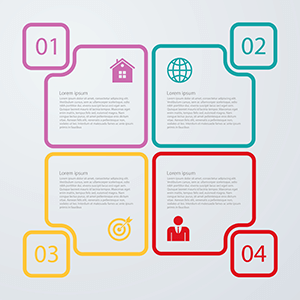
Lists with Indents
Our lists feature is super useful! It helps you organize your content with 4 different styles:
- Mixed
- Numbered
- Bullets
- Ticks
And you can indent and outdent your content. Plus, you can create multiple lists in the same shape with different styles.
Unlock your team's potential with a collaborative, online whiteboard that brings you closer together
Get started for Free. No credit card required