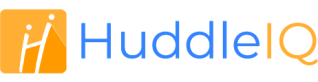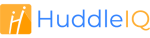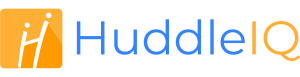Frequently Asked Questions
What is HuddleIQ?
HuddleIQ is an online platform that synergizes new and proven tools to deliver effective real-time collaboration, presentation, and coaching.
Who can use HuddleIQ?
From educators to business professionals, anybody with a need to bring distributed and remote teams together, to educators looking for a better way to get their point across.
Is HuddleIQ free to use?
HuddleIQ offers a “Free Forever” plan that has restrictions but no cost, not ever. This plan is ideal for small organizations, teams, or individuals without significant needs.
What are the prime features of HuddleIQ?
HuddleIQ comes with a fully-featured online whiteboard. Other highlights include templates to turbo-charge everything from planning, meetings to design. Real-time communication, including video and screen conferencing, chat and polls. Presentations with popular document types along with real-time annotations. Searchable resources of all kinds, a library to store documents and media, and much more.
How secure is my HuddleIQ?
Security is the highest priority of HuddleIQ. With advanced security features in place, powered by an enterprise-grade, secured platform of Amazon Web Services, you can rest assured your information will stay safe and secure.
Where is my data stored & who has access to it?
Your data is safely stored in multiple backup locations and remains secure with the help of enterprise-grade security from Amazon Web Services. Robust security procedures ensure your board can only be accessed by people you nominate.
What is the Dashboard?
When you log into HuddleIQ, the first thing you will see is your Dashboard. The HuddleIQ Dashboard gives you a quick overview of your Projects, Boards, and Settings so that you can easily manage all your work.
Is there any help on how to use HuddleIQ?
You may search or browse our extensive array of hep articles, which is also accessible once logged in from the help icon, located at the top right corner of your dashboard or open board.
How do I contact customer support?
For those on a trial or a paid plan, click on the Help Icon located at the top right corner of your dashboard or board to make a support request.
I have a sales question?
You may submit a sales query through our contact us page.
I can’t log in because I forgot my password.
In case you’ve forgotten your password, reset it using the following steps:
- Click on the Forgot Password link on the Log In Page.
- Enter your registered email address in the space provided.
- You will receive a ‘Reset Password Link’ in your mailbox. Confirm your request and reset your password to regain access to HuddleIQ.
I am locked out!
As a security feature, your HuddleIQ account will be locked in case of multiple failed login attempts or other suspicious activity. To reinstate your locked account, an email will have been automatically sent to your registered email address. Simply follow the instructions in the mail and regain access to your account.
I cannot log in my account?
If you have forgotten your password or you have been locked out of your account, you can request a new password from the log in page. Simply follow the instructions sent to your registered email address from HuddleIQ to log in again.
How do I change my password?
Follow these simple steps to change your password:
- Log in to your HuddleIQ account.
- Click on your profile in the top right corner of the dashboard or open board.
- Now click on the ‘Edit Profile’ button, and click on the change password option. Type in your new password, confirm your new password, and submit to save the changes.
How do I change my email address?
Follow these simple steps to change or update your email address:
- Log in to your HuddleIQ account using your current email address.
- Click on your profile in the top right corner of the dashboard or open board.
- Now click on the ‘Edit Profile’ button, and click on the change email address option and enter your new email address.
- A verification code will be sent to your new email address; enter this code on HuddleIQ to complete the process.
Do I need to install HuddleIQ?
HuddleIQ does not require any installation, simply visit huddleiq.com and log in with your credentials to get going.
Alternatively, you may download HuddleIQ to your device.
What are the supported devices and browsers for HuddleIQ?
HuddleIQ can be used on tablets, laptops, and desktop devices. Review this page for an up-to-date list of supported browsers and device types.
Can I use touch, stylus or pencil on HuddleIQ?
Absolutely! With HuddleIQ you can easily work with touch input, stylus, pencils, or other such input methods on devices like iPads, Chromebooks, Microsoft Surface range of devices, and other like devices.
How do I invite people to my board?
Review this article for creating and managing invitations.
I can’t see the toolbar showing my profile, help, member invite, or feedback?
Simply click on the expand icon, located in the top middle of the window to expand and view the toolbar.
How do I access my profile settings?
Profile settings can be accessed after you have logged into HuddleIQ. On clicking your profile icon, located on the top right corner, you will see the option ‘Edit Profile’. Click on the link to view or change your profile settings.
How can I change my avatar?
You can change your avatar by logging into HuddleIQ. Once logged in click on your profile icon, located on the top right corner. Now you will see the option ‘Edit Profile’, click on the link to change your avatar.
How do I view my board in full-screen?
Select the full-screen icon from the right side toolbar on the board to get a full-screen view.
Does HuddleIQ support video and screen conferencing?
Absolutely!
What is a project?
A project is a collection of boards that can be private or shared with others in the organization.
How do I create a project?
Log in to HuddleIQ.
Now, click on the ‘+ New Project’ button to create your new project.
What is a board?
Boards are where all the action occurs.
They are where you use the 100+ templates available, board tools, video conference, brainstorm, create, collaborate, present documents, coach, and more.
The board is the hub of your collaborative and presentation endeavors.
How do I create a board?
Follow these easy steps to create a board:
- Log in to HuddleIQ.
- Now, click on the ‘+ New Board’ button to create your new board.
How can I get a link to my board?
Log in to your account.
Select the board you want to get a link for and click on the three-dot menu. You will now see an option to copy a member link to the board.
How do I delete an invitation?
Log in to your HuddleIQ account.
From the My Boards view, select the invite and click on the three-dot menu. You will now see an option to delete the invitation.
What are integrations?
Integrations allow you to connect, integrate, and utilize third-party applications with HuddleIQ.
How do I save content on HuddleIQ?
With HuddleIQ you need not worry about saving your work periodically. The application is designed to automatically save your progress in real-time.
Does HuddleIQ offer different user types or permissions?
All licensed users are referred to members, and any member can be assigned an administrator with extended privileges.
Also, members can be assigned to shared projects with extensive roles and permission options.
In addition, boards also have extensive roles and permissions assigned according to their project role or invitation.
Can I provide Feedback on HuddleIQ?
Absolutely! We love receiving feedback.
Log in to your account.
Click on the ‘Feedback’ link icon from your profile icon located on the top right of the dashboard or open board.
Feel free to submit your suggestions, bugs, feature requests, compliments, or complaints.
Unlock your team's potential with a collaborative, online whiteboard that brings you closer together
Get started for Free. No credit card required